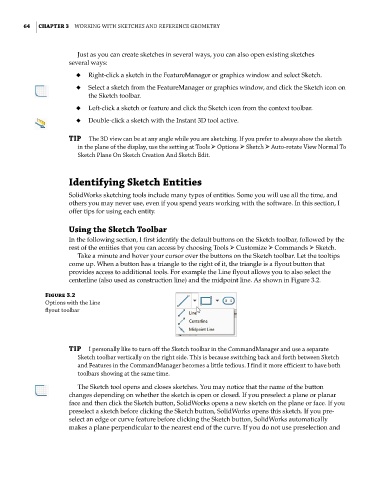Page 95 - Mastering SolidWorks
P. 95
|
64 CHAPTER 3 Working With SketcheS and reference geometry
Just as you can create sketches in several ways, you can also open existing sketches
several ways:
◆ Right-click a sketch in the FeatureManager or graphics window and select Sketch.
◆ Select a sketch from the FeatureManager or graphics window, and click the Sketch icon on
the Sketch toolbar.
◆ Left-click a sketch or feature and click the Sketch icon from the context toolbar.
◆ Double-click a sketch with the Instant 3D tool active.
TIP the 3d view can be at any angle while you are sketching. if you prefer to always show the sketch
in the plane of the display, use the setting at tools ➢ options ➢ Sketch ➢ auto-rotate View normal to
Sketch Plane on Sketch creation and Sketch edit.
Identifying Sketch Entities
SolidWorks sketching tools include many types of entities. Some you will use all the time, and
others you may never use, even if you spend years working with the software. In this section, I
offer tips for using each entity.
Using the Sketch Toolbar
In the following section, I first identify the default buttons on the Sketch toolbar, followed by the
rest of the entities that you can access by choosing Tools ➢ Customize ➢ Commands ➢ Sketch.
Take a minute and hover your cursor over the buttons on the Sketch toolbar. Let the tooltips
come up. When a button has a triangle to the right of it, the triangle is a flyout button that
provides access to additional tools. For example the Line flyout allows you to also select the
centerline (also used as construction line) and the midpoint line. As shown in Figure 3.2.
Figure 3.2
options with the Line
flyout toolbar
TIP i personally like to turn off the Sketch toolbar in the commandmanager and use a separate
Sketch toolbar vertically on the right side. this is because switching back and forth between Sketch
and features in the commandmanager becomes a little tedious. i find it more efficient to have both
toolbars showing at the same time.
The Sketch tool opens and closes sketches. You may notice that the name of the button
changes depending on whether the sketch is open or closed. If you preselect a plane or planar
face and then click the Sketch button, SolidWorks opens a new sketch on the plane or face. If you
preselect a sketch before clicking the Sketch button, SolidWorks opens this sketch. If you pre-
select an edge or curve feature before clicking the Sketch button, SolidWorks automatically
makes a plane perpendicular to the nearest end of the curve. If you do not use preselection and