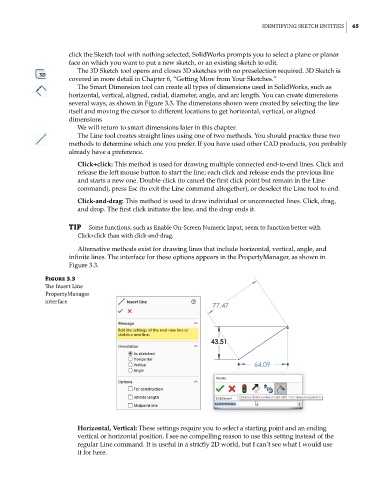Page 96 - Mastering SolidWorks
P. 96
|
identifying Sketch entitieS 65
click the Sketch tool with nothing selected, SolidWorks prompts you to select a plane or planar
face on which you want to put a new sketch, or an existing sketch to edit.
The 3D Sketch tool opens and closes 3D sketches with no preselection required. 3D Sketch is
covered in more detail in Chapter 6, “Getting More from Your Sketches.”
The Smart Dimension tool can create all types of dimensions used in SolidWorks, such as
horizontal, vertical, aligned, radial, diameter, angle, and arc length. You can create dimensions
several ways, as shown in Figure 3.3. The dimensions shown were created by selecting the line
itself and moving the cursor to different locations to get horizontal, vertical, or aligned
dimensions
We will return to smart dimensions later in this chapter.
The Line tool creates straight lines using one of two methods. You should practice these two
methods to determine which one you prefer. If you have used other CAD products, you probably
already have a preference.
Click+click: This method is used for drawing multiple connected end-to-end lines. Click and
release the left mouse button to start the line; each click and release ends the previous line
and starts a new one. Double-click (to cancel the first click point but remain in the Line
command), press Esc (to exit the Line command altogether), or deselect the Line tool to end.
Click-and-drag: This method is used to draw individual or unconnected lines. Click, drag,
and drop. The first click initiates the line, and the drop ends it.
TIP Some functions, such as enable on-Screen numeric input, seem to function better with
click+click than with click-and-drag.
Alternative methods exist for drawing lines that include horizontal, vertical, angle, and
infinite lines. The interface for these options appears in the PropertyManager, as shown in
Figure 3.3.
Figure 3.3
The insert Line
Propertymanager
interface
Horizontal, Vertical: These settings require you to select a starting point and an ending
vertical or horizontal position. I see no compelling reason to use this setting instead of the
regular Line command. It is useful in a strictly 2D world, but I can’t see what I would use
it for here.