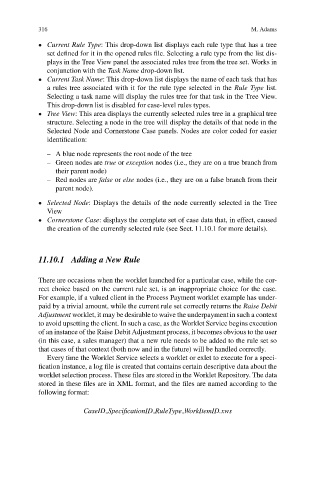Page 320 -
P. 320
316 M. Adams
Current Rule Type: This drop-down list displays each rule type that has a tree
set defined for it in the opened rules file. Selecting a rule type from the list dis-
plays in the Tree View panel the associated rules tree from the tree set. Works in
conjunction with the Task Name drop-down list.
Current Task Name: This drop-down list displays the name of each task that has
a rules tree associated with it for the rule type selected in the Rule Type list.
Selecting a task name will display the rules tree for that task in the Tree View.
This drop-down list is disabled for case-level rules types.
Tree View: This area displays the currently selected rules tree in a graphical tree
structure. Selecting a node in the tree will display the details of that node in the
Selected Node and Cornerstone Case panels. Nodes are color coded for easier
identification:
– A blue node represents the root node of the tree
– Green nodes are true or exception nodes (i.e., they are on a true branch from
their parent node)
– Red nodes are false or else nodes (i.e., they are on a false branch from their
parent node).
Selected Node: Displays the details of the node currently selected in the Tree
View
Cornerstone Case: displays the complete set of case data that, in effect, caused
the creation of the currently selected rule (see Sect. 11.10.1 for more details).
11.10.1 Adding a New Rule
There are occasions when the worklet launched for a particular case, while the cor-
rect choice based on the current rule set, is an inappropriate choice for the case.
For example, if a valued client in the Process Payment worklet example has under-
paid by a trivial amount, while the current rule set correctly returns the Raise Debit
Adjustment worklet, it may be desirable to waive the underpaymentin such a context
to avoid upsetting the client. In such a case, as the Worklet Service begins execution
of an instance of the Raise Debit Adjustment process, it becomes obvious to the user
(in this case, a sales manager) that a new rule needs to be added to the rule set so
that cases of that context (both now and in the future) will be handled correctly.
Every time the Worklet Service selects a worklet or exlet to execute for a speci-
fication instance, a log file is created that contains certain descriptive data about the
worklet selection process. These files are stored in the Worklet Repository. The data
stored in these files are in XML format, and the files are named according to the
following format:
CaseID SpecificationID RuleType WorkItemID.xws