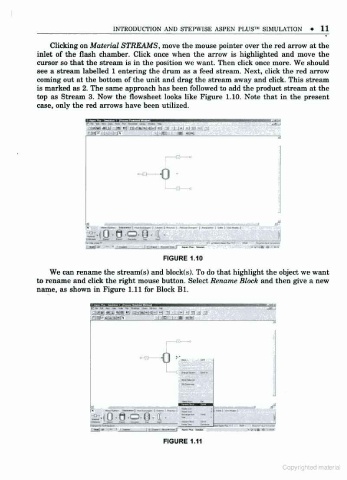Page 18 - Process simulation and control using Aspen
P. 18
INTRODUCTION AND STFPWISK ASPEN PLUS SIMULATION 11
Clicking on Material STREAMS, move the mouse pointer over the red arrow at the
inlet of the flash chamber. Click once when the arrow is highlighted and move the
cursor so that the stream is in the position we want. Then click once more. We should
see a stream labelled 1 entering the drum as a feed stream. Next, click the red arrow
coming out at the bottom of the unit and drag the stream away and click. This stream
is marked as 2. The same approach has been followed to add the product stream at the
top as Stream 3. Now the flowsheet looks like Figure 1.10. Note that in the present
case, only the red arrows have been utilized.
... ,
- a 0
. >
1
.<o-e-a.o.ir-
- Of.
FIGURE 1.10
We can rename the stream(s) and block(s). To do that highlight the object we want
to rename and click the right mouse button. Select Rename Block and then give a new
name, as shown in Figure 1.11 for Block Bl.
- ra «
0 %
'
0 O-P-f c '
a
.
FIGURE 1.11
Copynghied material