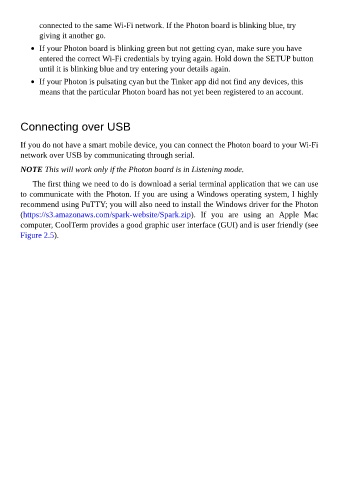Page 35 - Programming the Photon Getting Started With the Internet of Things
P. 35
connected to the same Wi-Fi network. If the Photon board is blinking blue, try
giving it another go.
If your Photon board is blinking green but not getting cyan, make sure you have
entered the correct Wi-Fi credentials by trying again. Hold down the SETUP button
until it is blinking blue and try entering your details again.
If your Photon is pulsating cyan but the Tinker app did not find any devices, this
means that the particular Photon board has not yet been registered to an account.
Connecting over USB
If you do not have a smart mobile device, you can connect the Photon board to your Wi-Fi
network over USB by communicating through serial.
NOTE This will work only if the Photon board is in Listening mode.
The first thing we need to do is download a serial terminal application that we can use
to communicate with the Photon. If you are using a Windows operating system, I highly
recommend using PuTTY; you will also need to install the Windows driver for the Photon
(https://s3.amazonaws.com/spark-website/Spark.zip). If you are using an Apple Mac
computer, CoolTerm provides a good graphic user interface (GUI) and is user friendly (see
Figure 2.5).