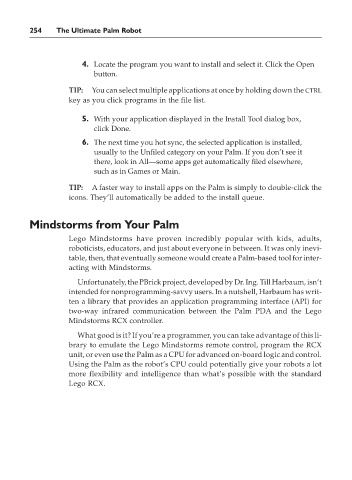Page 271 - The Ultimate Palm Robot
P. 271
Color profile: Generic CMYK printer profile
Composite Default screen
Bots / The Ultimate Palm Robot/ Mukhar & Johnson / 222880-6 / Chapter 10
Bots / The Ultimate Palm Robot/ Mukhar & Johnson / 222880-6 / Chapter 10
254 The Ultimate Palm Robot
4. Locate the program you want to install and select it. Click the Open
button.
TIP: You can select multiple applications at once by holding down the CTRL
key as you click programs in the file list.
5. With your application displayed in the Install Tool dialog box,
click Done.
6. The next time you hot sync, the selected application is installed,
usually to the Unfiled category on your Palm. If you don’t see it
there, look in All—some apps get automatically filed elsewhere,
such as in Games or Main.
TIP: A faster way to install apps on the Palm is simply to double-click the
icons. They’ll automatically be added to the install queue.
Mindstorms from Your Palm
Lego Mindstorms have proven incredibly popular with kids, adults,
roboticists, educators, and just about everyone in between. It was only inevi-
table, then, that eventually someone would create a Palm-based tool for inter-
acting with Mindstorms.
Unfortunately, the PBrick project, developed by Dr. Ing. Till Harbaum, isn’t
intended for nonprogramming-savvy users. In a nutshell, Harbaum has writ-
ten a library that provides an application programming interface (API) for
two-way infrared communication between the Palm PDA and the Lego
Mindstorms RCX controller.
What good is it? If you’re a programmer, you can take advantage of this li-
brary to emulate the Lego Mindstorms remote control, program the RCX
unit, or even use the Palm as a CPU for advanced on-board logic and control.
Using the Palm as the robot’s CPU could potentially give your robots a lot
more flexibility and intelligence than what’s possible with the standard
Lego RCX.
P:\010Comp\Bots\880-6\ch10.vp
Monday, May 12, 2003 1:22:31 PM