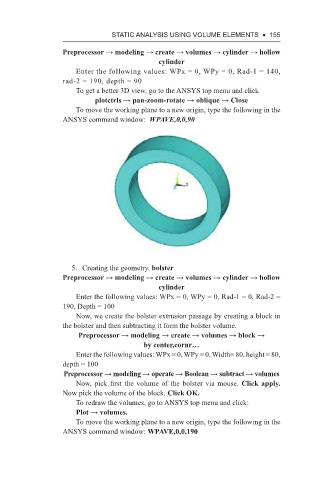Page 168 - Using ANSYS for Finite Element Analysis A Tutorial for Engineers
P. 168
stAtIc AnAlysIs usIng Volume elements • 155
Preprocessor → modeling → create → volumes → cylinder → hollow
cylinder
Enter the following values: WPx = 0, WPy = 0, Rad-1 = 140,
rad-2 = 190, depth = 90
To get a better 3D view, go to the ANSYS top menu and click
plotctrls → pan-zoom-rotate → oblique → Close
To move the working plane to a new origin, type the following in the
ANSYS command window: WPAVE,0,0,90
5. Creating the geometry. bolster
Preprocessor → modeling → create → volumes → cylinder → hollow
cylinder
Enter the following values: WPx = 0, WPy = 0, Rad-1 = 0, Rad-2 =
190, Depth = 100
Now, we create the bolster extrusion passage by creating a block in
the bolster and then subtracting it form the bolster volume.
Preprocessor → modeling → create → volumes → block →
by center,cornr…
Enter the following values: WPx = 0, WPy = 0, Width= 80, height = 80,
depth = 100
Preprocessor → modeling → operate → Boolean → subtract → volumes
Now, pick first the volume of the bolster via mouse. Click apply.
Now pick the volume of the block. Click OK.
To redraw the volumes, go to ANSYS top menu and click:
Plot → volumes.
To move the working plane to a new origin, type the following in the
ANSYS command window: WPAVE,0,0,190