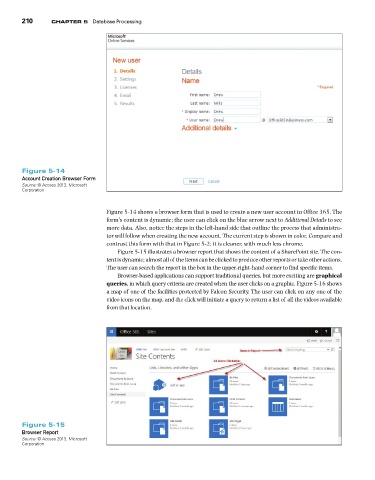Page 211 -
P. 211
Chapter 5 Database Processing
210
Figure 5-14
Account Creation Browser Form
Source: © Access 2013, Microsoft
Corporation
Figure 5-14 shows a browser form that is used to create a new user account in Office 365. The
form’s content is dynamic; the user can click on the blue arrow next to Additional Details to see
more data. Also, notice the steps in the left-hand side that outline the process that administra-
tor will follow when creating the new account. The current step is shown in color. Compare and
contrast this form with that in Figure 5-2; it is cleaner, with much less chrome.
Figure 5-15 illustrates a browser report that shows the content of a SharePoint site. The con-
tent is dynamic; almost all of the items can be clicked to produce other reports or take other actions.
The user can search the report in the box in the upper-right-hand corner to find specific items.
Browser-based applications can support traditional queries, but more exciting are graphical
queries, in which query criteria are created when the user clicks on a graphic. Figure 5-16 shows
a map of one of the facilities protected by Falcon Security. The user can click on any one of the
video icons on the map, and the click will initiate a query to return a list of all the videos available
from that location.
Figure 5-15
Browser Report
Source: © Access 2013, Microsoft
Corporation