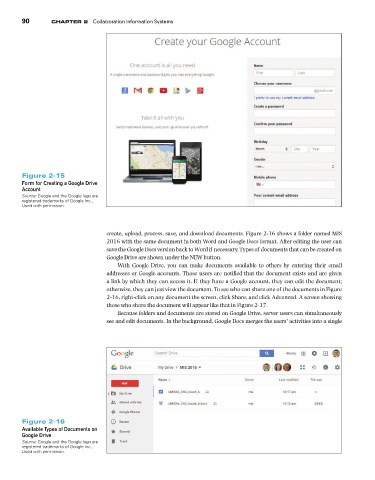Page 91 -
P. 91
Chapter 2 Collaboration Information Systems
90
Figure 2-15
Form for Creating a Google Drive
Account
Source: Google and the Google logo are
registered trademarks of Google Inc.,
Used with permission.
create, upload, process, save, and download documents. Figure 2-16 shows a folder named MIS
2016 with the same document in both Word and Google Docs format. After editing the user can
save the Google Docs version back to Word if necessary. Types of documents that can be created on
Google Drive are shown under the NEW button.
With Google Drive, you can make documents available to others by entering their email
addresses or Google accounts. Those users are notified that the document exists and are given
a link by which they can access it. If they have a Google account, they can edit the document;
otherwise, they can just view the document. To see who can share one of the documents in Figure
2-16, right-click on any document the screen, click Share, and click Advanced. A screen showing
those who share the document will appear like that in Figure 2-17.
Because folders and documents are stored on Google Drive, server users can simultaneously
see and edit documents. In the background, Google Docs merges the users’ activities into a single
Figure 2-16
Available Types of Documents on
Google Drive
Source: Google and the Google logo are
registered trademarks of Google Inc.,
Used with permission.