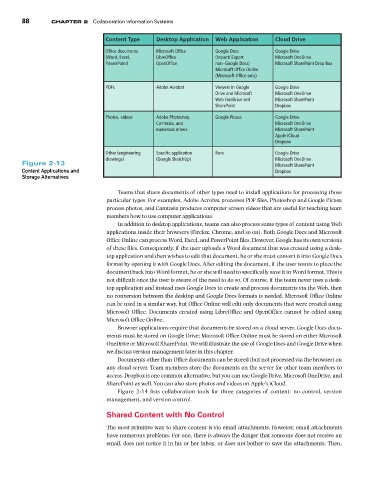Page 89 -
P. 89
Chapter 2 Collaboration Information Systems
88
%QPVGPV 6[RG &GUMVQR #RRNKECVKQP 9GD #RRNKECVKQP %NQWF &TKXG
1HƂEG FQEWOGPVU /KETQUQHV 1HƂEG )QQING &QEU )QQING &TKXG
9QTF 'ZEGN .KDTG1HƂEG +ORQTV 'ZRQTV /KETQUQHV 1PG&TKXG
2QYGT2QKPV 1RGP1HƂEG PQPs)QQING &QEU /KETQUQHV 5JCTG2QKPV &TQR $QZ
/KETQUQHV 1HƂEG 1PNKPG
/KETQUQHV 1HƂEG QPN[
2&(U #FQDG #ETQDCV 8KGYGTU KP )QQING )QQING &TKXG
&TKXG CPF /KETQUQHV /KETQUQHV 1PG&TKXG
9GD 1PG&TKXG CPF /KETQUQHV 5JCTG2QKPV
5JCTG2QKPV &TQRDQZ
2JQVQU XKFGQU #FQDG 2JQVQUJQR )QQING 2KECUC )QQING &TKXG
%COVCUKC CPF /KETQUQHV 1PG&TKXG
PWOGTQWU QVJGTU /KETQUQHV 5JCTG2QKPV
#RRNG K%NQWF
&TQRDQZ
1VJGT GPIKPGGTKPI 5RGEKƂE CRRNKECVKQP 4CTG )QQING &TKXG
FTCYKPIU )QQING 5MGVEJ7R /KETQUQHV 1PG&TKXG
Figure 2-13 /KETQUQHV 5JCTG2QKPV
Content Applications and &TQRDQZ
Storage Alternatives
Teams that share documents of other types need to install applications for processing those
particular types. For examples, Adobe Acrobat processes PDF files, Photoshop and Google Picasa
process photos, and Camtasia produces computer screen videos that are useful for teaching team
members how to use computer applications.
In addition to desktop applications, teams can also process some types of content using Web
applications inside their browsers (Firefox, Chrome, and so on). Both Google Docs and Microsoft
Office Online can process Word, Excel, and PowerPoint files. However, Google has its own versions
of these files. Consequently, if the user uploads a Word document that was created using a desk-
top application and then wishes to edit that document, he or she must convert it into Google Docs
format by opening it with Google Docs. After editing the document, if the user wants to place the
document back into Word format, he or she will need to specifically save it in Word format. This is
not difficult once the user is aware of the need to do so. Of course, if the team never uses a desk-
top application and instead uses Google Docs to create and process documents via the Web, then
no conversion between the desktop and Google Docs formats is needed. Microsoft Office Online
can be used in a similar way, but Office Online will edit only documents that were created using
Microsoft Office. Documents created using LibreOffice and OpenOffice cannot be edited using
Microsoft Office Online.
Browser applications require that documents be stored on a cloud server. Google Docs docu-
ments must be stored on Google Drive; Microsoft Office Online must be stored on either Microsoft
OneDrive or Microsoft SharePoint. We will illustrate the use of Google Docs and Google Drive when
we discuss version management later in this chapter.
Documents other than Office documents can be stored (but not processed via the browser) on
any cloud server. Team members store the documents on the server for other team members to
access. Dropbox is one common alternative, but you can use Google Drive, Microsoft OneDrive, and
SharePoint as well. You can also store photos and videos on Apple’s iCloud.
Figure 2-14 lists collaboration tools for three categories of content: no control, version
management, and version control.
Shared Content with No Control
The most primitive way to share content is via email attachments. However, email attachments
have numerous problems. For one, there is always the danger that someone does not receive an
email, does not notice it in his or her inbox, or does not bother to save the attachments. Then,