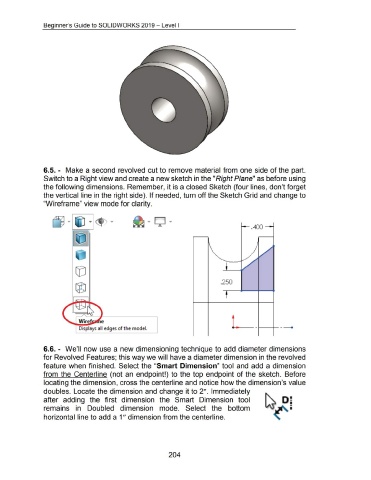Page 209 - 02. Subyek Computer Aided Design - Beginner’s Guide to SOLIDWORKS 2019- Level 1 by Alejandro Reyes
P. 209
Beginner's Guide to SOLIDWORKS 2019- Level I
6.5. - Make a second revolved cut to remove material from one side of the part.
Switch to a Right view and create a new sketch in the "Right Plane" as before using
the following dimensions. Remember, it is a closed Sketch (four lines, don't forget
the vertical line in the right side). If needed, turn off the Sketch Grid and change to
"Wireframe" view mode for clarity.
.,_ . 400 ---.1
.250
t
Wire e
Displays all edges of the model.
6.6. - We'll now use a new dimensioning technique to add diameter dimensions
for Revolved Features; this way we will have a diameter dimension in the revolved
feature when finished. Select the "Smart Dimension" tool and add a dimension
from the Centerline (not an endpoint!) to the top endpoint of the sketch. Before
locating the dimension, cross the centerline and notice how the dimension's value
doubles. Locate the dimension and change it to 2". Immediately
after adding the first dimension the Smart Dimension tool •
•
I
•
remains in Doubled dimension mode. Select the bottom I
horizontal line to add a 1" dimension from the centerline.
204