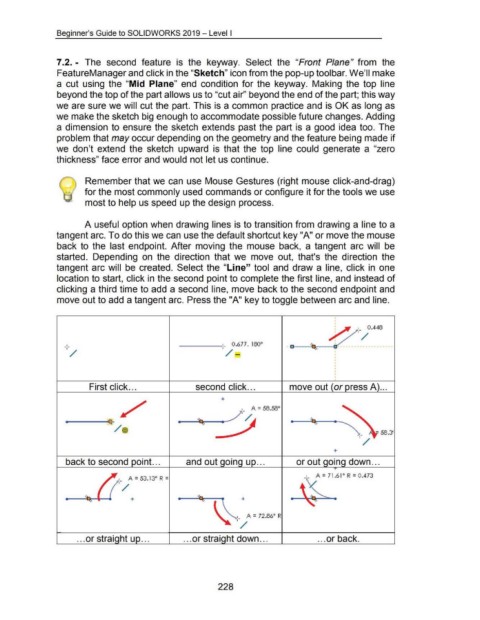Page 232 - 02. Subyek Computer Aided Design - Beginner’s Guide to SOLIDWORKS 2019- Level 1 by Alejandro Reyes
P. 232
Beginner's Guide to SOLIDWORKS 2019- Level I
7.2. - The second feature is the keyway. Select the "Front Plane" from the
FeatureManager and click in the "Sketch" icon from the pop-up tool bar. We'll make
a cut using the "Mid Plane" end condition for the keyway. Making the top line
beyond the top of the part allows us to "cut air" beyond the end of the part; this way
we are sure we will cut the part. This is a common practice and is OK as long as
we make the sketch big enough to accommodate possible future changes. Adding
a dimension to ensure the sketch extends past the part is a good idea too. The
problem that may occur depending on the geometry and the feature being made if
we don't extend the sketch upward is that the top line could generate a "zero
thickness" face error and would not let us continue.
Remember that we can use Mouse Gestures (right mouse click-and-drag)
" for the most commonly used commands or configure it for the tools we use
most to help us speed up the design process.
A useful option when drawing lines is to transition from drawing a line to a
tangent arc. To do this we can use the default shortcut key "A" or move the mouse
back to the last endpoint. After moving the mouse back, a tangent arc will be
started. Depending on the direction that we move out, that's the direction the
tangent arc will be created. Select the "Line" tool and draw a line, click in one
location to start, click in the second point to complete the first line, and instead of
clicking a third time to add a second line, move back to the second endpoint and
move out to add a tangent arc. Press the "A" key to toggle between arc and line.
----·- 0.677, 180° o- ••••••••
'/ -
I
•
•
I
I
I
I
First click ... second click ... move out ress A ...
+
A = 58.58°
I
. ~~-----·~/,-/
..... --~q-
/ @j
+
back to second oint. .. and out or out down ...
,_ A = 53.13° R =
'/
+
... or strai ht down ... . .. or back.
228