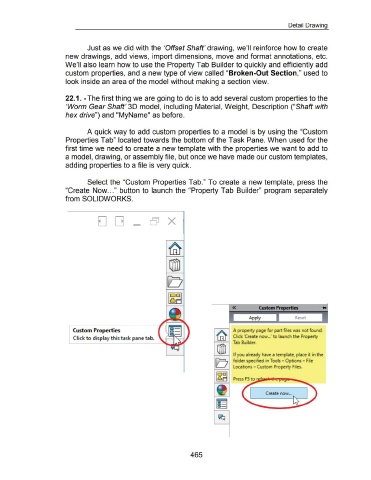Page 463 - 02. Subyek Computer Aided Design - Beginner’s Guide to SOLIDWORKS 2019- Level 1 by Alejandro Reyes
P. 463
Detail Drawing
Just as we did with the 'Offset Shaft' drawing, we'll reinforce how to create
new drawings, add views, import dimensions, move and format annotations, etc.
We'll also learn how to use the Property Tab Builder to quickly and efficiently add
custom properties, and a new type of view called "Broken-Out Section," used to
look inside an area of the model without making a section view.
22.1. -The first thing we are going to do is to add several custom properties to the
'Worm Gear Shaft' 30 model, including Material, Weight, Description ("Shaft with
hex drive") and "MyName" as before.
A quick way to add custom properties to a model is by using the "Custom
Properties Tab" located towards the bottom of the Task Pane. When used for the
first time we need to create a new template with the properties we want to add to
a model, drawing, or assembly file, but once we have made our custom templates,
adding properties to a file is very quick.
Select the "Custom Properties Tab." To create a new template, press the
"Create Now ... " button to launch the "Property Tab Builder" program separately
from SOLIDWORKS.
D (] - X
Reset
Gustom Properties A property page for part files was not found.
Click to display this task pane tab. Click 'Create now .. .' to launch the Property
Tab Builder.
If you already have a template, place it in the
folder specified in Tools - Options - File
Locations - Custom Property Files.
Create now ...
465