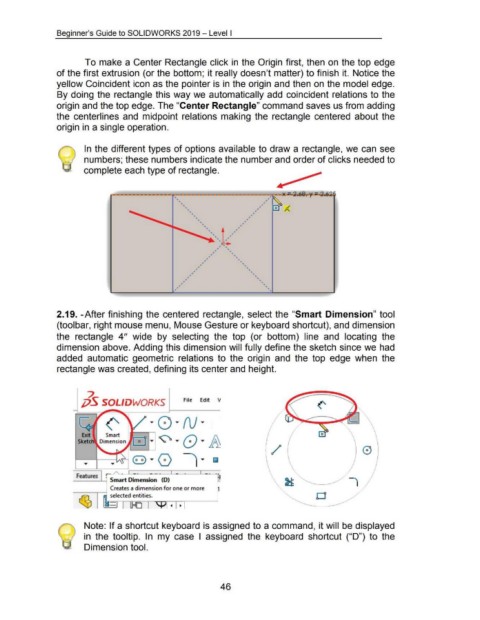Page 56 - 02. Subyek Computer Aided Design - Beginner’s Guide to SOLIDWORKS 2019- Level 1 by Alejandro Reyes
P. 56
Beginner's Guide to SOLIDWORKS 2019- Level I
To make a Center Rectangle click in the Origin first, then on the top edge
of the first extrusion (or the bottom; it really doesn't matter) to finish it. Notice the
yellow Coincident icon as the pointer is in the origin and then on the model edge.
By doing the rectangle this way we automatically add coincident relations to the
origin and the top edge. The "Center Rectangle" command saves us from adding
the centerlines and midpoint relations making the rectangle centered about the
origin in a single operation.
In the different types of options available to draw a rectangle, we can see
numbers; these numbers indicate the number and order of clicks needed to
complete each type of rectangle.
--------------- -- -- - - - - , .. - - X ;...~&er 'f ;;4-,~ !:"
....
' ..
..
• .. • ,•' ~
D A
,
...... ' • • , ,' ~
... ,. ,
' • .. , ,
• ,
' ' . ' t ,
.
• ,
,
...
' . , , ,
. ,
)'--.
, , .
, ',
, •
, •
, • ...
,
, "' • • ..
, •
,
, , •
; ' • •
• •
, , • '
, ' • ..
, , • ...
' '
2.19. -After finishing the centered rectangle, select the "Smart Dimension" tool
(toolbar, right mouse menu, Mouse Gesture or keyboard shortcut), and dimension
the rectangle 4" wide by selecting the top (or bottom) line and locating the
dimension above. Adding this dimension will fully define the sketch since we had
added automatic geometric relations to the origin and the top edge when the
rectangle was created, defining its center and height.
~ I
j;}S SOL/DWORKSJ File Edit ~
(' ~ G ~ N ~
~ ~ ~ Q ~ JA
Smart
0
/
e ~ 0 ~ ~ ~
Features I r~s - 0.-~
.- ~ ,(0) - ~
1
I mart 1menst0n I - · AJ
~
.
Creates a dimension for one or more 1
r--rft-,"'l---.--~ se~ected entities. I 0
~ 1 U=tJ ~l I • I
4
Note: If a shortcut keyboard is assigned to a command, it will be displayed
in the tooltip. In my case I assigned the keyboard shortcut ("D") to the
Dimension tool.
46