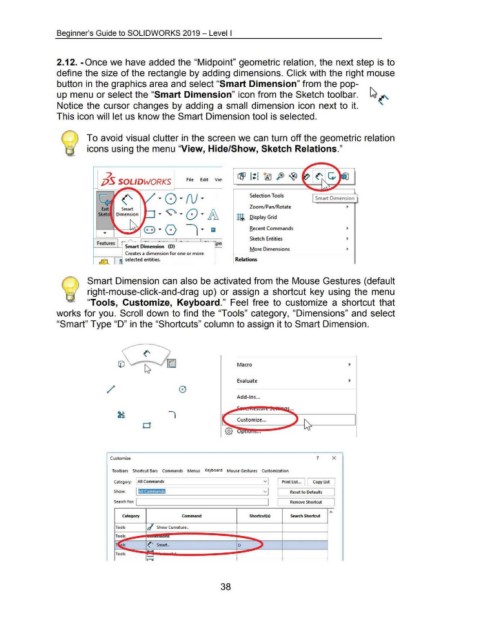Page 51 - 02. Subyek Computer Aided Design - Beginner’s Guide to SOLIDWORKS 2019- Level 1 by Alejandro Reyes
P. 51
Beginner's Guide to SOLIDWORKS 2019- Level I
2.12. -Once we have added the "Midpoint" geometric relation, the next step is to
define the size of the rectangle by adding dimensions. Click with the right mouse
button in the graphics area and select "Smart Dimension" from the pop-
up menu or select the "Smart Dimension" icon from the Sketch tool bar. ~ ('
Notice the cursor changes by adding a small dimension icon next to it.
This icon will let us know the Smart Dimension tool is selected.
To avoid visual clutter in the screen we can turn off the geometric relation
icons using the menu "View, Hide/Show, Sketch Relations."
~ I
jjS SOL/DWQRK~ File Edit Vie1
(' ., 8 ., N ., Selection Tools Smart Dimension
..........., ., ~ ., G ., /A
Smart Zoom/ Pan/ Rotate •
m Display Grid
8 "0 , ., ~ Recent Commands
I
Features - J ~-- ~~ (pel Sketch Entities
1--~ Smart Dimension (0 ) ,.:......a
More Dimensions
1====-r---~ Creates a dimension for one or more
lf.l. ffl selected entities. Relations
Smart Dimension can also be activated from the Mouse Gestures (default
right-mouse-click-and-drag up) or assign a shortcut key using the menu
"Tools, Customize, Keyboard." Feel free to customize a shortcut that
works for you. Scroll down to find the "Tools" category, "Dimensions" and select
"Smart" Type "D" in the "Shortcuts" column to assign it to Smart Dimension.
Macro
Evaluate
/
Add-Ins ...
Customize ...
...
Customize ? X
Toolbars Shortcut Bars Commands Menus Keyboard Mouse Gestures Customization
3
Category: [All Commands ["Print list~ ~opy listl
Show: v L Reset to Defaults _j
Search for. I I c Remove Shortcut I
....
Category Command Shortcut(s) Search Shortcut
Tools d Show Curvature ..
~s
t('': (' Smart .. D ,L
s
Tools - ••
1-z
38