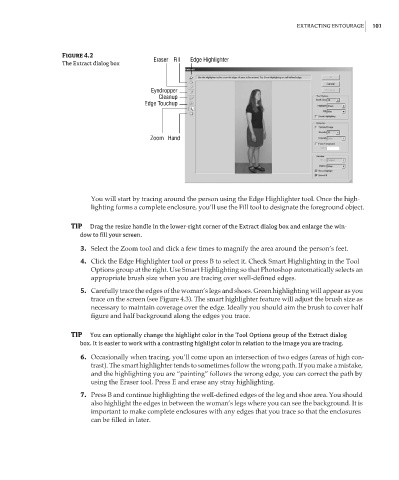Page 118 - Enhancing CAD Drawings with Photoshop
P. 118
4386.book Page 101 Monday, November 15, 2004 3:27 PM
EXTRACTING ENTOURAGE 101
Figure 4.2
Eraser Fill Edge Highlighter
The Extract dialog box
Eyedropper
Cleanup
Edge Touchup
Zoom Hand
You will start by tracing around the person using the Edge Highlighter tool. Once the high-
lighting forms a complete enclosure, you’ll use the Fill tool to designate the foreground object.
TIP Drag the resize handle in the lower-right corner of the Extract dialog box and enlarge the win-
dow to fill your screen.
3. Select the Zoom tool and click a few times to magnify the area around the person’s feet.
4. Click the Edge Highlighter tool or press B to select it. Check Smart Highlighting in the Tool
Options group at the right. Use Smart Highlighting so that Photoshop automatically selects an
appropriate brush size when you are tracing over well-defined edges.
5. Carefully trace the edges of the woman’s legs and shoes. Green highlighting will appear as you
trace on the screen (see Figure 4.3). The smart highlighter feature will adjust the brush size as
necessary to maintain coverage over the edge. Ideally you should aim the brush to cover half
figure and half background along the edges you trace.
TIP You can optionally change the highlight color in the Tool Options group of the Extract dialog
box. It is easier to work with a contrasting highlight color in relation to the image you are tracing.
6. Occasionally when tracing, you’ll come upon an intersection of two edges (areas of high con-
trast). The smart highlighter tends to sometimes follow the wrong path. If you make a mistake,
and the highlighting you are “painting” follows the wrong edge, you can correct the path by
using the Eraser tool. Press E and erase any stray highlighting.
7. Press B and continue highlighting the well-defined edges of the leg and shoe area. You should
also highlight the edges in between the woman’s legs where you can see the background. It is
important to make complete enclosures with any edges that you trace so that the enclosures
can be filled in later.