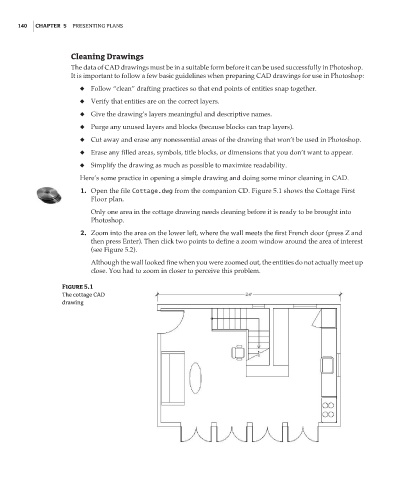Page 157 - Enhancing CAD Drawings with Photoshop
P. 157
4386.book Page 140 Monday, November 15, 2004 3:27 PM
140 CHAPTER 5 PRESENTING PLANS
Cleaning Drawings
The data of CAD drawings must be in a suitable form before it can be used successfully in Photoshop.
It is important to follow a few basic guidelines when preparing CAD drawings for use in Photoshop:
◆ Follow “clean” drafting practices so that end points of entities snap together.
◆ Verify that entities are on the correct layers.
◆ Give the drawing’s layers meaningful and descriptive names.
◆ Purge any unused layers and blocks (because blocks can trap layers).
◆ Cut away and erase any nonessential areas of the drawing that won’t be used in Photoshop.
◆ Erase any filled areas, symbols, title blocks, or dimensions that you don’t want to appear.
◆ Simplify the drawing as much as possible to maximize readability.
Here’s some practice in opening a simple drawing and doing some minor cleaning in CAD.
1. Open the file Cottage.dwg from the companion CD. Figure 5.1 shows the Cottage First
Floor plan.
Only one area in the cottage drawing needs cleaning before it is ready to be brought into
Photoshop.
2. Zoom into the area on the lower left, where the wall meets the first French door (press Z and
then press Enter). Then click two points to define a zoom window around the area of interest
(see Figure 5.2).
Although the wall looked fine when you were zoomed out, the entities do not actually meet up
close. You had to zoom in closer to perceive this problem.
Figure 5.1
The cottage CAD
drawing