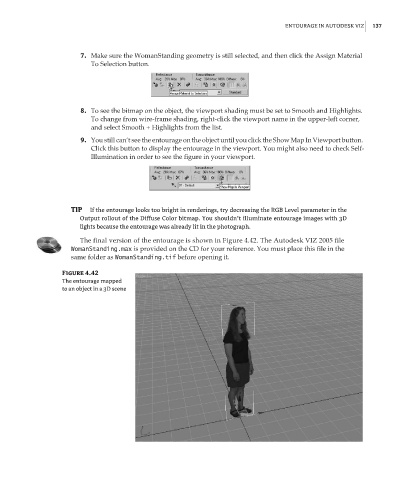Page 154 - Enhancing CAD Drawings with Photoshop
P. 154
4386.book Page 137 Monday, November 15, 2004 3:27 PM
ENTOURAGE IN AUTODESK VIZ 137
7. Make sure the WomanStanding geometry is still selected, and then click the Assign Material
To Selection button.
8. To see the bitmap on the object, the viewport shading must be set to Smooth and Highlights.
To change from wire-frame shading, right-click the viewport name in the upper-left corner,
and select Smooth + Highlights from the list.
9. You still can’t see the entourage on the object until you click the Show Map In Viewport button.
Click this button to display the entourage in the viewport. You might also need to check Self-
Illumination in order to see the figure in your viewport.
TIP If the entourage looks too bright in renderings, try decreasing the RGB Level parameter in the
Output rollout of the Diffuse Color bitmap. You shouldn’t illuminate entourage images with 3D
lights because the entourage was already lit in the photograph.
The final version of the entourage is shown in Figure 4.42. The Autodesk VIZ 2005 file
WomanStanding.max is provided on the CD for your reference. You must place this file in the
same folder as WomanStanding.tif before opening it.
Figure 4.42
The entourage mapped
to an object in a 3D scene