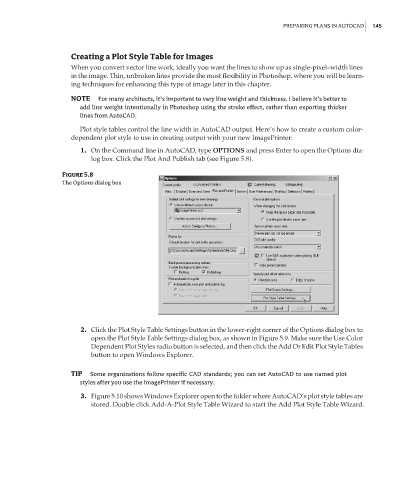Page 161 - Enhancing CAD Drawings with Photoshop
P. 161
4386.book Page 145 Monday, November 15, 2004 3:27 PM
PREPARING PLANS IN AUTOCAD 145
Creating a Plot Style Table for Images
When you convert vector line work, ideally you want the lines to show up as single-pixel–width lines
in the image. Thin, unbroken lines provide the most flexibility in Photoshop, where you will be learn-
ing techniques for enhancing this type of image later in this chapter.
NOTE For many architects, it’s important to vary line weight and thickness. I believe it’s better to
add line weight intentionally in Photoshop using the stroke effect, rather than exporting thicker
lines from AutoCAD.
Plot style tables control the line width in AutoCAD output. Here’s how to create a custom color-
dependent plot style to use in creating output with your new ImagePrinter:
1. On the Command line in AutoCAD, type OPTIONS and press Enter to open the Options dia-
log box. Click the Plot And Publish tab (see Figure 5.8).
Figure 5.8
The Options dialog box
2. Click the Plot Style Table Settings button in the lower-right corner of the Options dialog box to
open the Plot Style Table Settings dialog box, as shown in Figure 5.9. Make sure the Use Color
Dependent Plot Styles radio button is selected, and then click the Add Or Edit Plot Style Tables
button to open Windows Explorer.
TIP Some organizations follow specific CAD standards; you can set AutoCAD to use named plot
styles after you use the ImagePrinter if necessary.
3. Figure 5.10 shows Windows Explorer open to the folder where AutoCAD’s plot style tables are
stored. Double click Add-A-Plot Style Table Wizard to start the Add Plot Style Table Wizard.