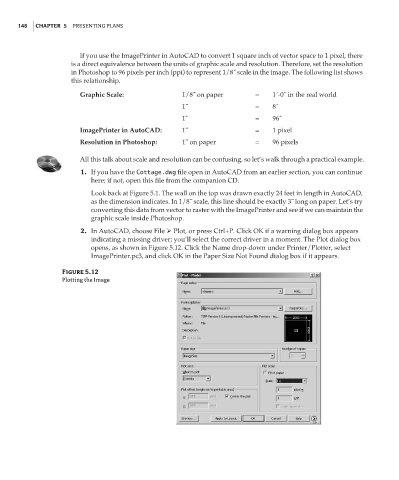Page 164 - Enhancing CAD Drawings with Photoshop
P. 164
4386.book Page 148 Monday, November 15, 2004 3:27 PM
148 CHAPTER 5 PRESENTING PLANS
If you use the ImagePrinter in AutoCAD to convert 1 square inch of vector space to 1 pixel, there
is a direct equivalence between the units of graphic scale and resolution. Therefore, set the resolution
in Photoshop to 96 pixels per inch (ppi) to represent 1/8˝ scale in the image. The following list shows
this relationship.
Graphic Scale: 1/8˝ on paper = 1´-0˝ in the real world
1˝ = 8´
1˝ = 96˝
ImagePrinter in AutoCAD: 1˝ = 1 pixel
Resolution in Photoshop: 1˝ on paper = 96 pixels
All this talk about scale and resolution can be confusing, so let’s walk through a practical example.
1. If you have the Cottage.dwg file open in AutoCAD from an earlier section, you can continue
here; if not, open this file from the companion CD.
Look back at Figure 5.1. The wall on the top was drawn exactly 24 feet in length in AutoCAD,
as the dimension indicates. In 1/8˝ scale, this line should be exactly 3˝ long on paper. Let’s try
converting this data from vector to raster with the ImagePrinter and see if we can maintain the
graphic scale inside Photoshop.
2. In AutoCAD, choose File Plot, or press Ctrl+P. Click OK if a warning dialog box appears
indicating a missing driver; you’ll select the correct driver in a moment. The Plot dialog box
opens, as shown in Figure 5.12. Click the Name drop-down under Printer/Plotter, select
ImagePrinter.pc3, and click OK in the Paper Size Not Found dialog box if it appears.
Figure 5.12
Plotting the Image