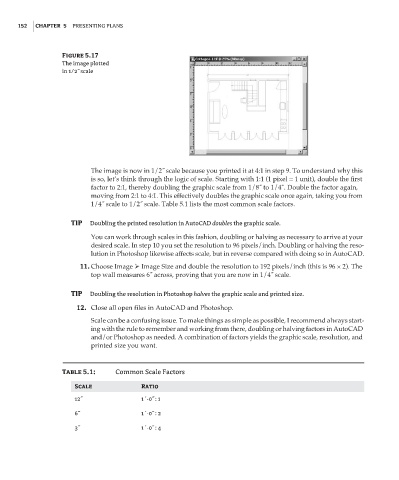Page 168 - Enhancing CAD Drawings with Photoshop
P. 168
4386.book Page 152 Monday, November 15, 2004 3:27 PM
152 CHAPTER 5 PRESENTING PLANS
Figure 5.17
The image plotted
in 1/2˝ scale
The image is now in 1/2˝ scale because you printed it at 4:1 in step 9. To understand why this
is so, let’s think through the logic of scale. Starting with 1:1 (1 pixel = 1 unit), double the first
factor to 2:1, thereby doubling the graphic scale from 1/8˝ to 1/4˝. Double the factor again,
moving from 2:1 to 4:1. This effectively doubles the graphic scale once again, taking you from
1/4˝ scale to 1/2˝ scale. Table 5.1 lists the most common scale factors.
TIP Doubling the printed resolution in AutoCAD doubles the graphic scale.
You can work through scales in this fashion, doubling or halving as necessary to arrive at your
desired scale. In step 10 you set the resolution to 96 pixels/inch. Doubling or halving the reso-
lution in Photoshop likewise affects scale, but in reverse compared with doing so in AutoCAD.
11. Choose Image Image Size and double the resolution to 192 pixels/inch (this is 96 × 2). The
top wall measures 6˝ across, proving that you are now in 1/4˝ scale.
TIP Doubling the resolution in Photoshop halves the graphic scale and printed size.
12. Close all open files in AutoCAD and Photoshop.
Scale can be a confusing issue. To make things as simple as possible, I recommend always start-
ing with the rule to remember and working from there, doubling or halving factors in AutoCAD
and/or Photoshop as needed. A combination of factors yields the graphic scale, resolution, and
printed size you want.
Table 5.1: Common Scale Factors
Scale Ratio
12˝ 1´-0˝ : 1
6˝ 1´-0˝ : 2
3˝ 1´-0˝ : 4