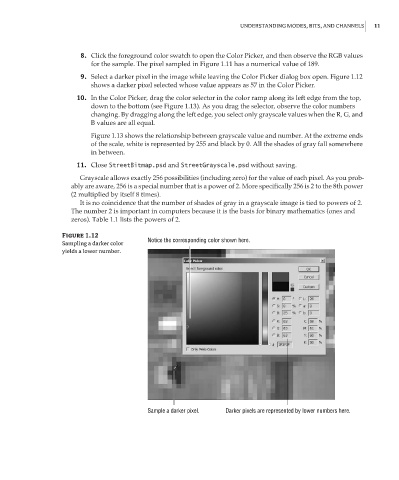Page 28 - Enhancing CAD Drawings with Photoshop
P. 28
4386.book Page 11 Monday, November 15, 2004 3:27 PM
UNDERSTANDING MODES, BITS, AND CHANNELS 11
8. Click the foreground color swatch to open the Color Picker, and then observe the RGB values
for the sample. The pixel sampled in Figure 1.11 has a numerical value of 189.
9. Select a darker pixel in the image while leaving the Color Picker dialog box open. Figure 1.12
shows a darker pixel selected whose value appears as 57 in the Color Picker.
10. In the Color Picker, drag the color selector in the color ramp along its left edge from the top,
down to the bottom (see Figure 1.13). As you drag the selector, observe the color numbers
changing. By dragging along the left edge, you select only grayscale values when the R, G, and
B values are all equal.
Figure 1.13 shows the relationship between grayscale value and number. At the extreme ends
of the scale, white is represented by 255 and black by 0. All the shades of gray fall somewhere
in between.
11. Close StreetBitmap.psd and StreetGrayscale.psd without saving.
Grayscale allows exactly 256 possibilities (including zero) for the value of each pixel. As you prob-
ably are aware, 256 is a special number that is a power of 2. More specifically 256 is 2 to the 8th power
(2 multiplied by itself 8 times).
It is no coincidence that the number of shades of gray in a grayscale image is tied to powers of 2.
The number 2 is important in computers because it is the basis for binary mathematics (ones and
zeros). Table 1.1 lists the powers of 2.
Figure 1.12
Notice the corresponding color shown here.
Sampling a darker color
yields a lower number.
Sample a darker pixel. Darker pixels are represented by lower numbers here.