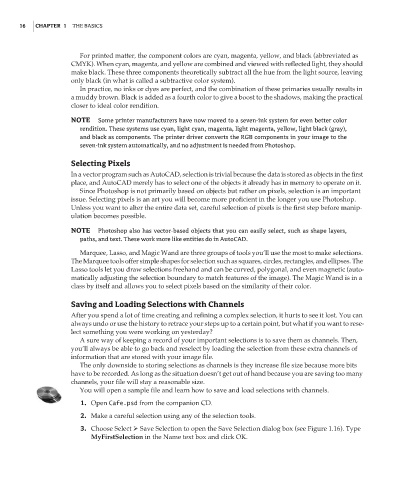Page 33 - Enhancing CAD Drawings with Photoshop
P. 33
4386.book Page 16 Monday, November 15, 2004 3:27 PM
16 CHAPTER 1 THE BASICS
For printed matter, the component colors are cyan, magenta, yellow, and black (abbreviated as
CMYK). When cyan, magenta, and yellow are combined and viewed with reflected light, they should
make black. These three components theoretically subtract all the hue from the light source, leaving
only black (in what is called a subtractive color system).
In practice, no inks or dyes are perfect, and the combination of these primaries usually results in
a muddy brown. Black is added as a fourth color to give a boost to the shadows, making the practical
closer to ideal color rendition.
NOTE Some printer manufacturers have now moved to a seven-ink system for even better color
rendition. These systems use cyan, light cyan, magenta, light magenta, yellow, light black (gray),
and black as components. The printer driver converts the RGB components in your image to the
seven-ink system automatically, and no adjustment is needed from Photoshop.
Selecting Pixels
In a vector program such as AutoCAD, selection is trivial because the data is stored as objects in the first
place, and AutoCAD merely has to select one of the objects it already has in memory to operate on it.
Since Photoshop is not primarily based on objects but rather on pixels, selection is an important
issue. Selecting pixels is an art you will become more proficient in the longer you use Photoshop.
Unless you want to alter the entire data set, careful selection of pixels is the first step before manip-
ulation becomes possible.
NOTE Photoshop also has vector-based objects that you can easily select, such as shape layers,
paths, and text. These work more like entities do in AutoCAD.
Marquee, Lasso, and Magic Wand are three groups of tools you’ll use the most to make selections.
The Marquee tools offer simple shapes for selection such as squares, circles, rectangles, and ellipses. The
Lasso tools let you draw selections freehand and can be curved, polygonal, and even magnetic (auto-
matically adjusting the selection boundary to match features of the image). The Magic Wand is in a
class by itself and allows you to select pixels based on the similarity of their color.
Saving and Loading Selections with Channels
After you spend a lot of time creating and refining a complex selection, it hurts to see it lost. You can
always undo or use the history to retrace your steps up to a certain point, but what if you want to rese-
lect something you were working on yesterday?
A sure way of keeping a record of your important selections is to save them as channels. Then,
you’ll always be able to go back and reselect by loading the selection from these extra channels of
information that are stored with your image file.
The only downside to storing selections as channels is they increase file size because more bits
have to be recorded. As long as the situation doesn’t get out of hand because you are saving too many
channels, your file will stay a reasonable size.
You will open a sample file and learn how to save and load selections with channels.
1. Open Cafe.psd from the companion CD.
2. Make a careful selection using any of the selection tools.
3. Choose Select Save Selection to open the Save Selection dialog box (see Figure 1.16). Type
MyFirstSelection in the Name text box and click OK.