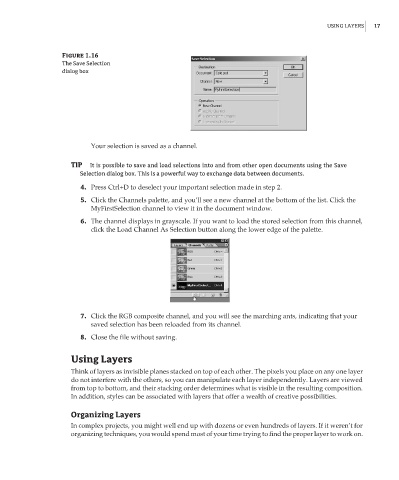Page 34 - Enhancing CAD Drawings with Photoshop
P. 34
4386.book Page 17 Monday, November 15, 2004 3:27 PM
USING LAYERS 17
Figure 1.16
The Save Selection
dialog box
Your selection is saved as a channel.
TIP It is possible to save and load selections into and from other open documents using the Save
Selection dialog box. This is a powerful way to exchange data between documents.
4. Press Ctrl+D to deselect your important selection made in step 2.
5. Click the Channels palette, and you’ll see a new channel at the bottom of the list. Click the
MyFirstSelection channel to view it in the document window.
6. The channel displays in grayscale. If you want to load the stored selection from this channel,
click the Load Channel As Selection button along the lower edge of the palette.
7. Click the RGB composite channel, and you will see the marching ants, indicating that your
saved selection has been reloaded from its channel.
8. Close the file without saving.
Using Layers
Think of layers as invisible planes stacked on top of each other. The pixels you place on any one layer
do not interfere with the others, so you can manipulate each layer independently. Layers are viewed
from top to bottom, and their stacking order determines what is visible in the resulting composition.
In addition, styles can be associated with layers that offer a wealth of creative possibilities.
Organizing Layers
In complex projects, you might well end up with dozens or even hundreds of layers. If it weren’t for
organizing techniques, you would spend most of your time trying to find the proper layer to work on.