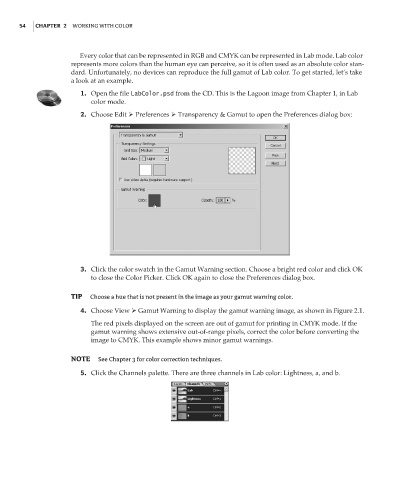Page 71 - Enhancing CAD Drawings with Photoshop
P. 71
4386.book Page 54 Monday, November 15, 2004 3:27 PM
54 CHAPTER 2 WORKING WITH COLOR
Every color that can be represented in RGB and CMYK can be represented in Lab mode. Lab color
represents more colors than the human eye can perceive, so it is often used as an absolute color stan-
dard. Unfortunately, no devices can reproduce the full gamut of Lab color. To get started, let’s take
a look at an example.
1. Open the file LabColor.psd from the CD. This is the Lagoon image from Chapter 1, in Lab
color mode.
2. Choose Edit Preferences Transparency & Gamut to open the Preferences dialog box:
3. Click the color swatch in the Gamut Warning section. Choose a bright red color and click OK
to close the Color Picker. Click OK again to close the Preferences dialog box.
TIP Choose a hue that is not present in the image as your gamut warning color.
4. Choose View Gamut Warning to display the gamut warning image, as shown in Figure 2.1.
The red pixels displayed on the screen are out of gamut for printing in CMYK mode. If the
gamut warning shows extensive out-of-range pixels, correct the color before converting the
image to CMYK. This example shows minor gamut warnings.
NOTE See Chapter 3 for color correction techniques.
5. Click the Channels palette. There are three channels in Lab color: Lightness, a, and b.