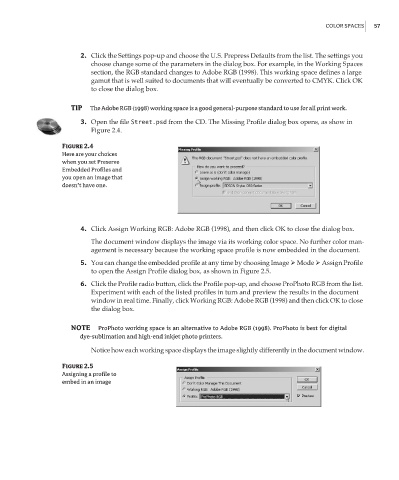Page 74 - Enhancing CAD Drawings with Photoshop
P. 74
4386.book Page 57 Monday, November 15, 2004 3:27 PM
COLOR SPACES 57
2. Click the Settings pop-up and choose the U.S. Prepress Defaults from the list. The settings you
choose change some of the parameters in the dialog box. For example, in the Working Spaces
section, the RGB standard changes to Adobe RGB (1998). This working space defines a large
gamut that is well suited to documents that will eventually be converted to CMYK. Click OK
to close the dialog box.
TIP The Adobe RGB (1998) working space is a good general-purpose standard to use for all print work.
3. Open the file Street.psd from the CD. The Missing Profile dialog box opens, as show in
Figure 2.4.
Figure 2.4
Here are your choices
when you set Preserve
Embedded Profiles and
you open an image that
doesn’t have one.
4. Click Assign Working RGB: Adobe RGB (1998), and then click OK to close the dialog box.
The document window displays the image via its working color space. No further color man-
agement is necessary because the working space profile is now embedded in the document.
5. You can change the embedded profile at any time by choosing Image Mode Assign Profile
to open the Assign Profile dialog box, as shown in Figure 2.5.
6. Click the Profile radio button, click the Profile pop-up, and choose ProPhoto RGB from the list.
Experiment with each of the listed profiles in turn and preview the results in the document
window in real time. Finally, click Working RGB: Adobe RGB (1998) and then click OK to close
the dialog box.
NOTE ProPhoto working space is an alternative to Adobe RGB (1998). ProPhoto is best for digital
dye-sublimation and high-end inkjet photo printers.
Notice how each working space displays the image slightly differently in the document window.
Figure 2.5
Assigning a profile to
embed in an image