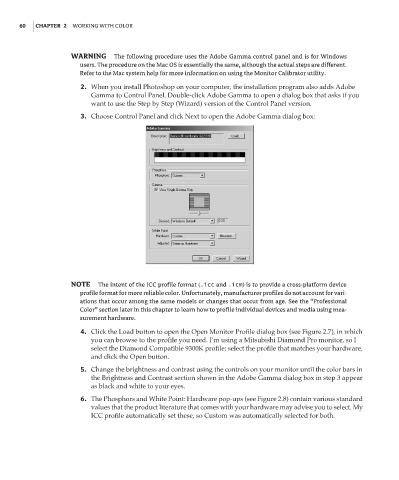Page 77 - Enhancing CAD Drawings with Photoshop
P. 77
4386.book Page 60 Monday, November 15, 2004 3:27 PM
60 CHAPTER 2 WORKING WITH COLOR
WARNING The following procedure uses the Adobe Gamma control panel and is for Windows
users. The procedure on the Mac OS is essentially the same, although the actual steps are different.
Refer to the Mac system help for more information on using the Monitor Calibrator utility.
2. When you install Photoshop on your computer, the installation program also adds Adobe
Gamma to Control Panel. Double-click Adobe Gamma to open a dialog box that asks if you
want to use the Step by Step (Wizard) version of the Control Panel version.
3. Choose Control Panel and click Next to open the Adobe Gamma dialog box:
NOTE The intent of the ICC profile format (.icc and .icm) is to provide a cross-platform device
profile format for more reliable color. Unfortunately, manufacturer profiles do not account for vari-
ations that occur among the same models or changes that occur from age. See the “Professional
Color” section later in this chapter to learn how to profile individual devices and media using mea-
surement hardware.
4. Click the Load button to open the Open Monitor Profile dialog box (see Figure 2.7), in which
you can browse to the profile you need. I’m using a Mitsubishi Diamond Pro monitor, so I
select the Diamond Compatible 9300K profile; select the profile that matches your hardware,
and click the Open button.
5. Change the brightness and contrast using the controls on your monitor until the color bars in
the Brightness and Contrast section shown in the Adobe Gamma dialog box in step 3 appear
as black and white to your eyes.
6. The Phosphors and White Point: Hardware pop-ups (see Figure 2.8) contain various standard
values that the product literature that comes with your hardware may advise you to select. My
ICC profile automatically set these, so Custom was automatically selected for both.