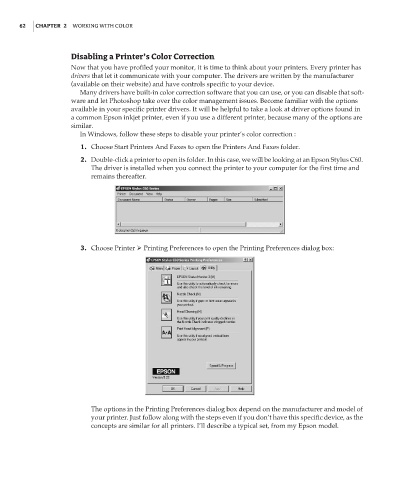Page 79 - Enhancing CAD Drawings with Photoshop
P. 79
4386.book Page 62 Monday, November 15, 2004 3:27 PM
62 CHAPTER 2 WORKING WITH COLOR
Disabling a Printer’s Color Correction
Now that you have profiled your monitor, it is time to think about your printers. Every printer has
drivers that let it communicate with your computer. The drivers are written by the manufacturer
(available on their website) and have controls specific to your device.
Many drivers have built-in color correction software that you can use, or you can disable that soft-
ware and let Photoshop take over the color management issues. Become familiar with the options
available in your specific printer drivers. It will be helpful to take a look at driver options found in
a common Epson inkjet printer, even if you use a different printer, because many of the options are
similar.
In Windows, follow these steps to disable your printer’s color correction :
1. Choose Start Printers And Faxes to open the Printers And Faxes folder.
2. Double-click a printer to open its folder. In this case, we will be looking at an Epson Stylus C60.
The driver is installed when you connect the printer to your computer for the first time and
remains thereafter.
3. Choose Printer Printing Preferences to open the Printing Preferences dialog box:
The options in the Printing Preferences dialog box depend on the manufacturer and model of
your printer. Just follow along with the steps even if you don’t have this specific device, as the
concepts are similar for all printers. I’ll describe a typical set, from my Epson model.