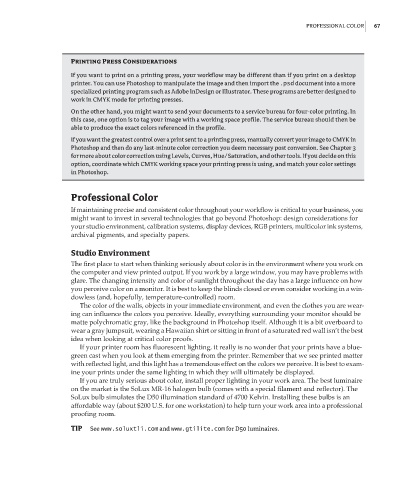Page 84 - Enhancing CAD Drawings with Photoshop
P. 84
4386.book Page 67 Monday, November 15, 2004 3:27 PM
PROFESSIONAL COLOR 67
Printing Press Considerations
If you want to print on a printing press, your workflow may be different than if you print on a desktop
printer. You can use Photoshop to manipulate the image and then import the .psd document into a more
specialized printing program such as Adobe InDesign or Illustrator. These programs are better designed to
work in CMYK mode for printing presses.
On the other hand, you might want to send your documents to a service bureau for four-color printing. In
this case, one option is to tag your image with a working space profile. The service bureau should then be
able to produce the exact colors referenced in the profile.
If you want the greatest control over a print sent to a printing press, manually convert your image to CMYK in
Photoshop and then do any last-minute color correction you deem necessary post conversion. See Chapter 3
for more about color correction using Levels, Curves, Hue/Saturation, and other tools. If you decide on this
option, coordinate which CMYK working space your printing press is using, and match your color settings
in Photoshop.
Professional Color
If maintaining precise and consistent color throughout your workflow is critical to your business, you
might want to invest in several technologies that go beyond Photoshop: design considerations for
your studio environment, calibration systems, display devices, RGB printers, multicolor ink systems,
archival pigments, and specialty papers.
Studio Environment
The first place to start when thinking seriously about color is in the environment where you work on
the computer and view printed output. If you work by a large window, you may have problems with
glare. The changing intensity and color of sunlight throughout the day has a large influence on how
you perceive color on a monitor. It is best to keep the blinds closed or even consider working in a win-
dowless (and, hopefully, temperature-controlled) room.
The color of the walls, objects in your immediate environment, and even the clothes you are wear-
ing can influence the colors you perceive. Ideally, everything surrounding your monitor should be
matte polychromatic gray, like the background in Photoshop itself. Although it is a bit overboard to
wear a gray jumpsuit, wearing a Hawaiian shirt or sitting in front of a saturated red wall isn’t the best
idea when looking at critical color proofs.
If your printer room has fluorescent lighting, it really is no wonder that your prints have a blue-
green cast when you look at them emerging from the printer. Remember that we see printed matter
with reflected light, and this light has a tremendous effect on the colors we perceive. It is best to exam-
ine your prints under the same lighting in which they will ultimately be displayed.
If you are truly serious about color, install proper lighting in your work area. The best luminaire
on the market is the SoLux MR-16 halogen bulb (comes with a special filament and reflector). The
SoLux bulb simulates the D50 illumination standard of 4700 Kelvin. Installing these bulbs is an
affordable way (about $200 U.S. for one workstation) to help turn your work area into a professional
proofing room.
TIP See www.soluxtli.com and www.gtilite.com for D50 luminaires.