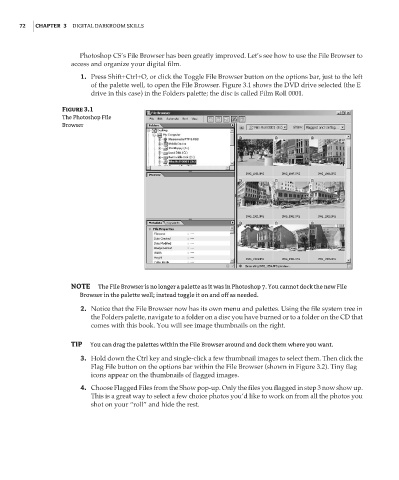Page 89 - Enhancing CAD Drawings with Photoshop
P. 89
4386.book Page 72 Monday, November 15, 2004 3:27 PM
72 CHAPTER 3 DIGITAL DARKROOM SKILLS
Photoshop CS’s File Browser has been greatly improved. Let’s see how to use the File Browser to
access and organize your digital film.
1. Press Shift+Ctrl+O, or click the Toggle File Browser button on the options bar, just to the left
of the palette well, to open the File Browser. Figure 3.1 shows the DVD drive selected (the E
drive in this case) in the Folders palette; the disc is called Film Roll 0001.
Figure 3.1
The Photoshop File
Browser
NOTE The File Browser is no longer a palette as it was in Photoshop 7. You cannot dock the new File
Browser in the palette well; instead toggle it on and off as needed.
2. Notice that the File Browser now has its own menu and palettes. Using the file system tree in
the Folders palette, navigate to a folder on a disc you have burned or to a folder on the CD that
comes with this book. You will see image thumbnails on the right.
TIP You can drag the palettes within the File Browser around and dock them where you want.
3. Hold down the Ctrl key and single-click a few thumbnail images to select them. Then click the
Flag File button on the options bar within the File Browser (shown in Figure 3.2). Tiny flag
icons appear on the thumbnails of flagged images.
4. Choose Flagged Files from the Show pop-up. Only the files you flagged in step 3 now show up.
This is a great way to select a few choice photos you’d like to work on from all the photos you
shot on your “roll” and hide the rest.