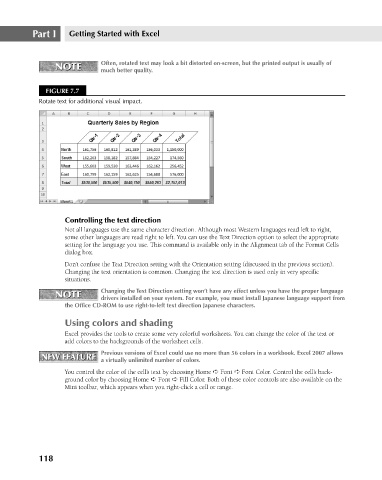Page 161 - Excel 2007 Bible
P. 161
11_044039 ch07.qxp 11/21/06 11:52 AM Page 118
Part I
Getting Started with Excel
Often, rotated text may look a bit distorted on-screen, but the printed output is usually of
NOTE
NOTE
much better quality.
FIGURE 7.7
Rotate text for additional visual impact.
Controlling the text direction
Not all languages use the same character direction. Although most Western languages read left to right,
some other languages are read right to left. You can use the Text Direction option to select the appropriate
setting for the language you use. This command is available only in the Alignment tab of the Format Cells
dialog box.
Don’t confuse the Text Direction setting with the Orientation setting (discussed in the previous section).
Changing the text orientation is common. Changing the text direction is used only in very specific
situations.
NOTE Changing the Text Direction setting won’t have any effect unless you have the proper language
NOTE
drivers installed on your system. For example, you must install Japanese language support from
the Office CD-ROM to use right-to-left text direction Japanese characters.
Using colors and shading
Excel provides the tools to create some very colorful worksheets. You can change the color of the text or
add colors to the backgrounds of the worksheet cells.
Previous versions of Excel could use no more than 56 colors in a workbook. Excel 2007 allows
NEW FEATURE a virtually unlimited number of colors.
NEW FEATURE
You control the color of the cell’s text by choosing Home ➪ Font ➪ Font Color. Control the cell’s back-
ground color by choosing Home ➪ Font ➪ Fill Color. Both of these color controls are also available on the
Mini toolbar, which appears when you right-click a cell or range.
118