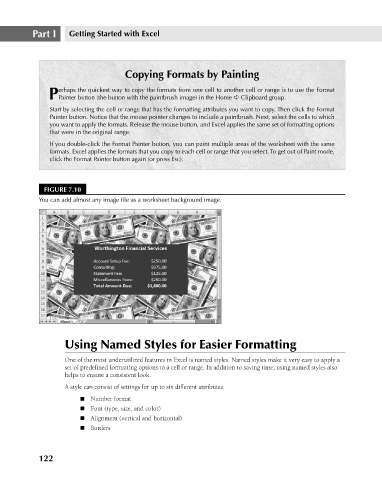Page 165 - Excel 2007 Bible
P. 165
11_044039 ch07.qxp 11/21/06 11:52 AM Page 122
Part I
Getting Started with Excel
Copying Formats by Painting
erhaps the quickest way to copy the formats from one cell to another cell or range is to use the Format
PPainter button (the button with the paintbrush image) in the Home ➪ Clipboard group.
Start by selecting the cell or range that has the formatting attributes you want to copy. Then click the Format
Painter button. Notice that the mouse pointer changes to include a paintbrush. Next, select the cells to which
you want to apply the formats. Release the mouse button, and Excel applies the same set of formatting options
that were in the original range.
If you double-click the Format Painter button, you can paint multiple areas of the worksheet with the same
formats. Excel applies the formats that you copy to each cell or range that you select. To get out of Paint mode,
click the Format Painter button again (or press Esc).
FIGURE 7.10
You can add almost any image file as a worksheet background image.
Using Named Styles for Easier Formatting
One of the most underutilized features in Excel is named styles. Named styles make it very easy to apply a
set of predefined formatting options to a cell or range. In addition to saving time, using named styles also
helps to ensure a consistent look.
A style can consist of settings for up to six different attributes:
n Number format
n Font (type, size, and color)
n Alignment (vertical and horizontal)
n Borders
122