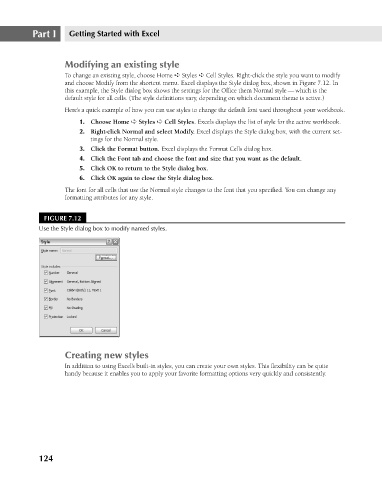Page 167 - Excel 2007 Bible
P. 167
11_044039 ch07.qxp 11/21/06 11:52 AM Page 124
Part I
Getting Started with Excel
Modifying an existing style
To change an existing style, choose Home ➪ Styles ➪ Cell Styles. Right-click the style you want to modify
and choose Modify from the shortcut menu. Excel displays the Style dialog box, shown in Figure 7.12. In
this example, the Style dialog box shows the settings for the Office them Normal style — which is the
default style for all cells. (The style definitions vary, depending on which document theme is active.)
Here’s a quick example of how you can use styles to change the default font used throughout your workbook.
2. Right-click Normal and select Modify. Excel displays the Style dialog box, with the current set-
tings for the Normal style.
3. Click the Format button. Excel displays the Format Cells dialog box.
4. Click the Font tab and choose the font and size that you want as the default.
5. Click OK to return to the Style dialog box.
6. Click OK again to close the Style dialog box.
The font for all cells that use the Normal style changes to the font that you specified. You can change any
formatting attributes for any style.
FIGURE 7.12 1. Choose Home ➪ Styles ➪ Cell Styles. Excels displays the list of style for the active workbook.
Use the Style dialog box to modify named styles.
Creating new styles
In addition to using Excel’s built-in styles, you can create your own styles. This flexibility can be quite
handy because it enables you to apply your favorite formatting options very quickly and consistently.
124