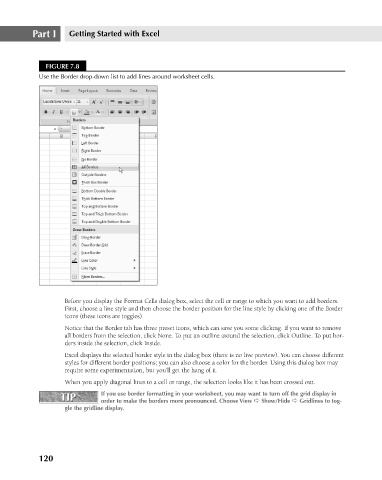Page 163 - Excel 2007 Bible
P. 163
11_044039 ch07.qxp 11/21/06 11:52 AM Page 120
Part I
Getting Started with Excel
FIGURE 7.8
Use the Border drop-down list to add lines around worksheet cells.
Before you display the Format Cells dialog box, select the cell or range to which you want to add borders.
First, choose a line style and then choose the border position for the line style by clicking one of the Border
icons (these icons are toggles).
Notice that the Border tab has three preset icons, which can save you some clicking. If you want to remove
all borders from the selection, click None. To put an outline around the selection, click Outline. To put bor-
ders inside the selection, click Inside.
Excel displays the selected border style in the dialog box (there is no live preview). You can choose different
styles for different border positions; you can also choose a color for the border. Using this dialog box may
require some experimentation, but you’ll get the hang of it.
When you apply diagonal lines to a cell or range, the selection looks like it has been crossed out.
TIP If you use border formatting in your worksheet, you may want to turn off the grid display in
TIP
order to make the borders more pronounced. Choose View ➪ Show/Hide ➪ Gridlines to tog-
gle the gridline display.
120