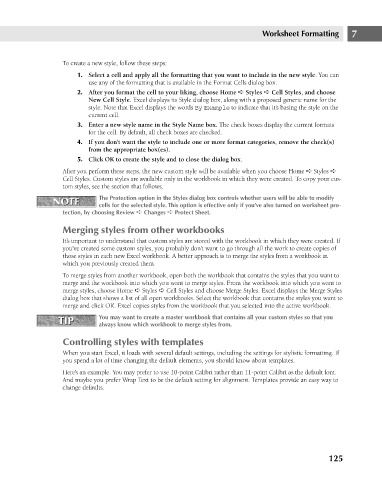Page 168 - Excel 2007 Bible
P. 168
11_044039 ch07.qxp 11/21/06 11:52 AM Page 125
Worksheet Formatting
To create a new style, follow these steps:
use any of the formatting that is available in the Format Cells dialog box.
2. After you format the cell to your liking, choose Home ➪ Styles ➪ Cell Styles, and choose
New Cell Style. Excel displays its Style dialog box, along with a proposed generic name for the
style. Note that Excel displays the words By Example to indicate that it’s basing the style on the
current cell.
3. Enter a new style name in the Style Name box. The check boxes display the current formats
for the cell. By default, all check boxes are checked.
4. If you don’t want the style to include one or more format categories, remove the check(s)
from the appropriate box(es).
5. Click OK to create the style and to close the dialog box.
After you perform these steps, the new custom style will be available when you choose Home ➪ Styles ➪
Cell Styles. Custom styles are available only in the workbook in which they were created. To copy your cus-
tom styles, see the section that follows.
The Protection option in the Styles dialog box controls whether users will be able to modify
NOTE 1. Select a cell and apply all the formatting that you want to include in the new style. You can 7
NOTE
cells for the selected style. This option is effective only if you’ve also turned on worksheet pro-
tection, by choosing Review ➪ Changes ➪ Protect Sheet.
Merging styles from other workbooks
It’s important to understand that custom styles are stored with the workbook in which they were created. If
you’ve created some custom styles, you probably don’t want to go through all the work to create copies of
those styles in each new Excel workbook. A better approach is to merge the styles from a workbook in
which you previously created them.
To merge styles from another workbook, open both the workbook that contains the styles that you want to
merge and the workbook into which you want to merge styles. From the workbook into which you want to
merge styles, choose Home ➪ Styles ➪ Cell Styles and choose Merge Styles. Excel displays the Merge Styles
dialog box that shows a list of all open workbooks. Select the workbook that contains the styles you want to
merge and click OK. Excel copies styles from the workbook that you selected into the active workbook.
TIP You may want to create a master workbook that contains all your custom styles so that you
TIP
always know which workbook to merge styles from.
Controlling styles with templates
When you start Excel, it loads with several default settings, including the settings for stylistic formatting. If
you spend a lot of time changing the default elements, you should know about templates.
Here’s an example. You may prefer to use 10-point Calibri rather than 11-point Calibri as the default font.
And maybe you prefer Wrap Text to be the default setting for alignment. Templates provide an easy way to
change defaults.
125