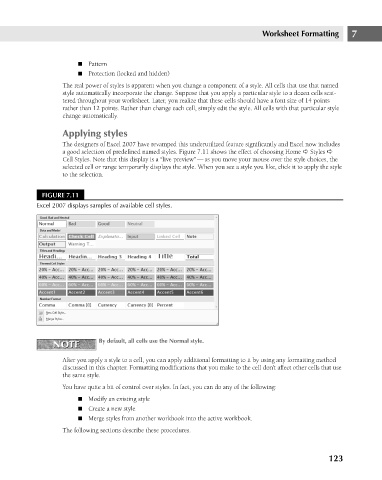Page 166 - Excel 2007 Bible
P. 166
11_044039 ch07.qxp 11/21/06 11:52 AM Page 123
n Pattern
n Protection (locked and hidden)
The real power of styles is apparent when you change a component of a style. All cells that use that named
style automatically incorporate the change. Suppose that you apply a particular style to a dozen cells scat-
tered throughout your worksheet. Later, you realize that these cells should have a font size of 14 points
rather than 12 points. Rather than change each cell, simply edit the style. All cells with that particular style
change automatically.
Applying styles
The designers of Excel 2007 have revamped this underutilized feature significantly and Excel now includes
a good selection of predefined named styles. Figure 7.11 shows the effect of choosing Home ➪ Styles ➪
Cell Styles. Note that this display is a “live preview” — as you move your mouse over the style choices, the
selected cell or range temporarily displays the style. When you see a style you like, click it to apply the style
to the selection.
FIGURE 7.11
Excel 2007 displays samples of available cell styles. Worksheet Formatting 7
NOTE
NOTE By default, all cells use the Normal style.
After you apply a style to a cell, you can apply additional formatting to it by using any formatting method
discussed in this chapter. Formatting modifications that you make to the cell don’t affect other cells that use
the same style.
You have quite a bit of control over styles. In fact, you can do any of the following:
n Modify an existing style
n Create a new style
n Merge styles from another workbook into the active workbook.
The following sections describe these procedures.
123