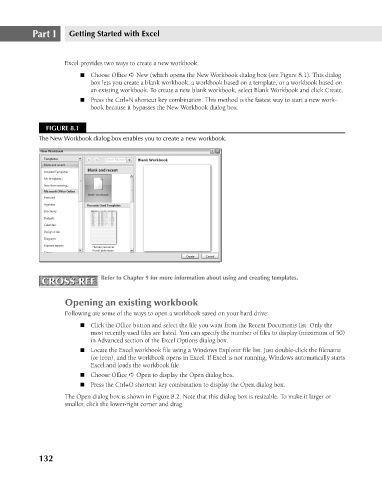Page 175 - Excel 2007 Bible
P. 175
12_044039 ch08.qxp 11/21/06 10:58 AM Page 132
Part I
Getting Started with Excel
Excel provides two ways to create a new workbook:
n Choose Office ➪ New (which opens the New Workbook dialog box (see Figure 8.1). This dialog
box lets you create a blank workbook, a workbook based on a template, or a workbook based on
an existing workbook. To create a new blank workbook, select Blank Workbook and click Create.
n Press the Ctrl+N shortcut key combination. This method is the fastest way to start a new work-
book because it bypasses the New Workbook dialog box.
FIGURE 8.1
The New Workbook dialog box enables you to create a new workbook.
CROSS-REF Refer to Chapter 9 for more information about using and creating templates.
CROSS-REF
Opening an existing workbook
Following are some of the ways to open a workbook saved on your hard drive:
n Click the Office button and select the file you want from the Recent Documents list. Only the
most recently used files are listed. You can specify the number of files to display (maximum of 50)
in Advanced section of the Excel Options dialog box.
n Locate the Excel workbook file using a Windows Explorer file list. Just double-click the filename
(or icon), and the workbook opens in Excel. If Excel is not running, Windows automatically starts
Excel and loads the workbook file.
n Choose Office ➪ Open to display the Open dialog box.
n Press the Ctrl+O shortcut key combination to display the Open dialog box.
The Open dialog box is shown in Figure 8.2. Note that this dialog box is resizable. To make it larger or
smaller, click the lower-right corner and drag.
132