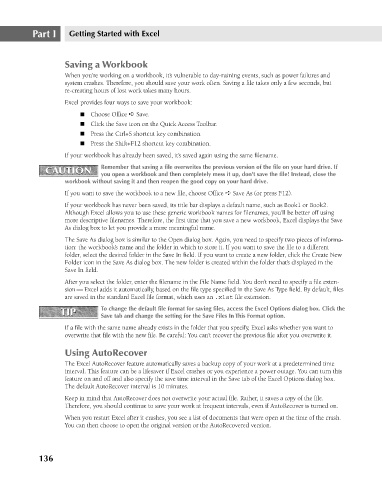Page 179 - Excel 2007 Bible
P. 179
12_044039 ch08.qxp 11/21/06 10:58 AM Page 136
Part I
Getting Started with Excel
Saving a Workbook
When you’re working on a workbook, it’s vulnerable to day-ruining events, such as power failures and
system crashes. Therefore, you should save your work often. Saving a file takes only a few seconds, but
re-creating hours of lost work takes many hours.
Excel provides four ways to save your workbook:
n Choose Office ➪ Save.
n Click the Save icon on the Quick Access Toolbar.
n Press the Ctrl+S shortcut key combination.
n Press the Shift+F12 shortcut key combination.
If your workbook has already been saved, it’s saved again using the same filename.
Remember that saving a file overwrites the previous version of the file on your hard drive. If
CAUTION
CAUTION
you open a workbook and then completely mess it up, don’t save the file! Instead, close the
workbook without saving it and then reopen the good copy on your hard drive.
If you want to save the workbook to a new file, choose Office ➪ Save As (or press F12).
If your workbook has never been saved, its title bar displays a default name, such as Book1 or Book2.
Although Excel allows you to use these generic workbook names for filenames, you’ll be better off using
more descriptive filenames. Therefore, the first time that you save a new workbook, Excel displays the Save
As dialog box to let you provide a more meaningful name.
The Save As dialog box is similar to the Open dialog box. Again, you need to specify two pieces of informa-
tion: the workbook’s name and the folder in which to store it. If you want to save the file to a different
folder, select the desired folder in the Save In field. If you want to create a new folder, click the Create New
Folder icon in the Save As dialog box. The new folder is created within the folder that’s displayed in the
Save In field.
After you select the folder, enter the filename in the File Name field. You don’t need to specify a file exten-
sion — Excel adds it automatically, based on the file type specified in the Save As Type field. By default, files
are saved in the standard Excel file format, which uses an .xlst file extension.
TIP To change the default file format for saving files, access the Excel Options dialog box. Click the
TIP
Save tab and change the setting for the Save Files In This Format option.
If a file with the same name already exists in the folder that you specify, Excel asks whether you want to
overwrite that file with the new file. Be careful: You can’t recover the previous file after you overwrite it.
Using AutoRecover
The Excel AutoRecover feature automatically saves a backup copy of your work at a predetermined time
interval. This feature can be a lifesaver if Excel crashes or you experience a power outage. You can turn this
feature on and off and also specify the save time interval in the Save tab of the Excel Options dialog box.
The default AutoRecover interval is 10 minutes.
Keep in mind that AutoRecover does not overwrite your actual file. Rather, it saves a copy of the file.
Therefore, you should continue to save your work at frequent intervals, even if AutoRecover is turned on.
When you restart Excel after it crashes, you see a list of documents that were open at the time of the crash.
You can then choose to open the original version or the AutoRecovered version.
136