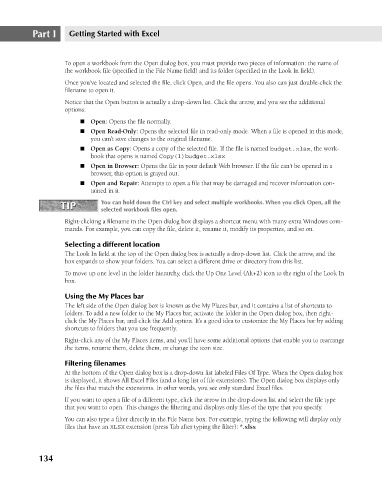Page 177 - Excel 2007 Bible
P. 177
12_044039 ch08.qxp 11/21/06 10:58 AM Page 134
Part I
Getting Started with Excel
To open a workbook from the Open dialog box, you must provide two pieces of information: the name of
the workbook file (specified in the File Name field) and its folder (specified in the Look In field).
Once you’ve located and selected the file, click Open, and the file opens. You also can just double-click the
filename to open it.
Notice that the Open button is actually a drop-down list. Click the arrow, and you see the additional
options:
n Open Read-Only: Opens the selected file in read-only mode. When a file is opened in this mode,
you can’t save changes to the original filename.
n Open as Copy: Opens a copy of the selected file. If the file is named budget.xlsx, the work-
book that opens is named Copy(1)budget.xlsx
n Open in Browser: Opens the file in your default Web browser. If the file can’t be opened in a
browser, this option is grayed out.
n Open and Repair: Attempts to open a file that may be damaged and recover information con-
tained in it.
You can hold down the Ctrl key and select multiple workbooks. When you click Open, all the
TIP
TIP n Open: Opens the file normally.
selected workbook files open.
Right-clicking a filename in the Open dialog box displays a shortcut menu with many extra Windows com-
mands. For example, you can copy the file, delete it, rename it, modify its properties, and so on.
Selecting a different location
The Look In field at the top of the Open dialog box is actually a drop-down list. Click the arrow, and the
box expands to show your folders. You can select a different drive or directory from this list.
To move up one level in the folder hierarchy, click the Up One Level (Alt+2) icon to the right of the Look In
box.
Using the My Places bar
The left side of the Open dialog box is known as the My Places bar, and it contains a list of shortcuts to
folders. To add a new folder to the My Places bar, activate the folder in the Open dialog box, then right-
click the My Places bar, and click the Add option. It’s a good idea to customize the My Places bar by adding
shortcuts to folders that you use frequently.
Right-click any of the My Places items, and you’ll have some additional options that enable you to rearrange
the items, rename them, delete them, or change the icon size.
Filtering filenames
At the bottom of the Open dialog box is a drop-down list labeled Files Of Type. When the Open dialog box
is displayed, it shows All Excel Files (and a long list of file extensions). The Open dialog box displays only
the files that match the extensions. In other words, you see only standard Excel files.
If you want to open a file of a different type, click the arrow in the drop-down list and select the file type
that you want to open. This changes the filtering and displays only files of the type that you specify.
You can also type a filter directly in the File Name box. For example, typing the following will display only
files that have an XLSX extension (press Tab after typing the filter): *.xlsx
134