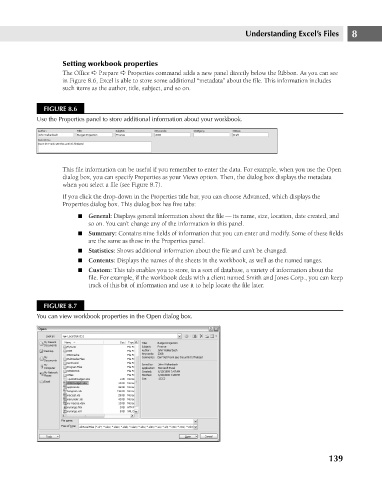Page 182 - Excel 2007 Bible
P. 182
12_044039 ch08.qxp 11/21/06 10:58 AM Page 139
Setting workbook properties
The Office ➪ Prepare ➪ Properties command adds a new panel directly below the Ribbon. As you can see
in Figure 8.6, Excel is able to store some additional “metadata” about the file. This information includes
such items as the author, title, subject, and so on.
FIGURE 8.6
Use the Properties panel to store additional information about your workbook.
This file information can be useful if you remember to enter the data. For example, when you use the Open
dialog box, you can specify Properties as your Views option. Then, the dialog box displays the metadata
when you select a file (see Figure 8.7).
If you click the drop-down in the Properties title bar, you can choose Advanced, which displays the
Properties dialog box. This dialog box has five tabs: Understanding Excel’s Files 8
n General: Displays general information about the file — its name, size, location, date created, and
so on. You can’t change any of the information in this panel.
n Summary: Contains nine fields of information that you can enter and modify. Some of these fields
are the same as those in the Properties panel.
n Statistics: Shows additional information about the file and can’t be changed.
n Contents: Displays the names of the sheets in the workbook, as well as the named ranges.
n Custom: This tab enables you to store, in a sort of database, a variety of information about the
file. For example, if the workbook deals with a client named Smith and Jones Corp., you can keep
track of this bit of information and use it to help locate the file later.
FIGURE 8.7
You can view workbook properties in the Open dialog box.
139