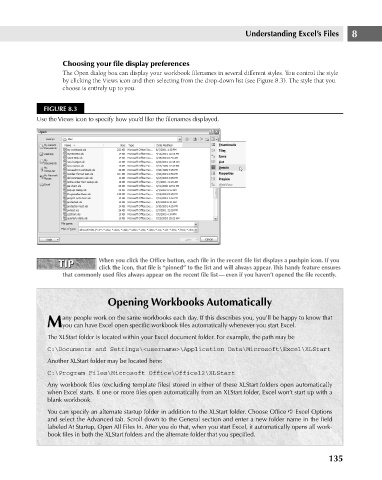Page 178 - Excel 2007 Bible
P. 178
12_044039 ch08.qxp 11/21/06 10:58 AM Page 135
Understanding Excel’s Files
Choosing your file display preferences
The Open dialog box can display your workbook filenames in several different styles. You control the style
by clicking the Views icon and then selecting from the drop-down list (see Figure 8.3). The style that you
choose is entirely up to you.
FIGURE 8.3
Use the Views icon to specify how you’d like the filenames displayed.
TIP When you click the Office button, each file in the recent file list displays a pushpin icon. If you 8
TIP
click the icon, that file is “pinned” to the list and will always appear. This handy feature ensures
that commonly used files always appear on the recent file list — even if you haven’t opened the file recently.
Opening Workbooks Automatically
any people work on the same workbooks each day. If this describes you, you’ll be happy to know that
Myou can have Excel open specific workbook files automatically whenever you start Excel.
The XLStart folder is located within your Excel document folder. For example, the path may be
C:\Documents and Settings\<username>\Application Data\Microsoft\Excel\XLStart
Another XLStart folder may be located here:
C:\Program Files\Microsoft Office\Office12\XLStart
Any workbook files (excluding template files) stored in either of these XLStart folders open automatically
when Excel starts. If one or more files open automatically from an XLStart folder, Excel won’t start up with a
blank workbook.
You can specify an alternate startup folder in addition to the XLStart folder. Choose Office ➪ Excel Options
and select the Advanced tab. Scroll down to the General section and enter a new folder name in the field
labeled At Startup, Open All Files In. After you do that, when you start Excel, it automatically opens all work-
book files in both the XLStart folders and the alternate folder that you specified.
135