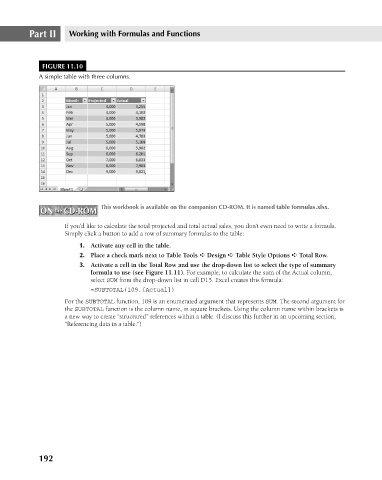Page 235 - Excel 2007 Bible
P. 235
16_044039 ch11.qxp 11/21/06 11:04 AM Page 192
Part II
Working with Formulas and Functions
FIGURE 11.10
A simple table with three columns.
This workbook is available on the companion CD-ROM. It is named table formulas.xlsx.
ON the CD-ROM
ON the CD-ROM
If you’d like to calculate the total projected and total actual sales, you don’t even need to write a formula.
Simply click a button to add a row of summary formulas to the table:
1. Activate any cell in the table.
2. Place a check mark next to Table Tools ➪ Design ➪ Table Style Options ➪ Total Row.
3. Activate a cell in the Total Row and use the drop-down list to select the type of summary
formula to use (see Figure 11.11). For example, to calculate the sum of the Actual column,
select SUM from the drop-down list in cell D15. Excel creates this formula:
=SUBTOTAL(109,[Actual])
For the SUBTOTAL function, 109 is an enumerated argument that represents SUM. The second argument for
the SUBTOTAL function is the column name, in square brackets. Using the column name within brackets is
a new way to create “structured” references within a table. (I discuss this further in an upcoming section,
“Referencing data in a table.”)
192