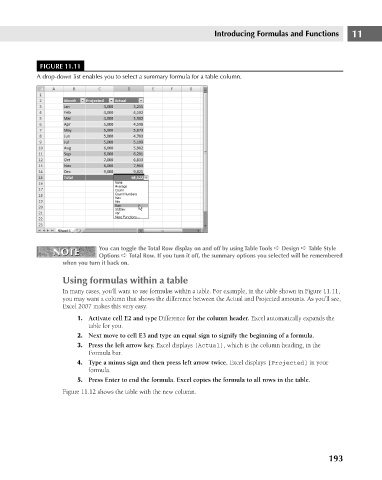Page 236 - Excel 2007 Bible
P. 236
16_044039 ch11.qxp 11/21/06 11:04 AM Page 193
Introducing Formulas and Functions
FIGURE 11.11
A drop-down list enables you to select a summary formula for a table column.
NOTE You can toggle the Total Row display on and off by using Table Tools ➪ Design ➪ Table Style 11
NOTE
Options ➪ Total Row. If you turn it off, the summary options you selected will be remembered
when you turn it back on.
Using formulas within a table
In many cases, you’ll want to use formulas within a table. For example, in the table shown in Figure 11.11,
you may want a column that shows the difference between the Actual and Projected amounts. As you’ll see,
Excel 2007 makes this very easy.
1. Activate cell E2 and type Difference for the column header. Excel automatically expands the
table for you.
2. Next move to cell E3 and type an equal sign to signify the beginning of a formula.
3. Press the left arrow key. Excel displays [Actual], which is the column heading, in the
Formula bar.
4. Type a minus sign and then press left arrow twice. Excel displays [Projected] in your
formula.
5. Press Enter to end the formula. Excel copies the formula to all rows in the table.
Figure 11.12 shows the table with the new column.
193