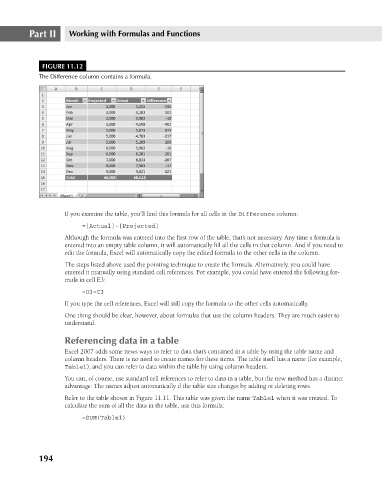Page 237 - Excel 2007 Bible
P. 237
16_044039 ch11.qxp 11/21/06 11:04 AM Page 194
Part II
Working with Formulas and Functions
FIGURE 11.12
The Difference column contains a formula.
If you examine the table, you’ll find this formula for all cells in the Difference column:
=[Actual]-[Projected]
Although the formula was entered into the first row of the table, that’s not necessary. Any time a formula is
entered into an empty table column, it will automatically fill all the cells in that column. And if you need to
edit the formula, Excel will automatically copy the edited formula to the other cells in the column.
The steps listed above used the pointing technique to create the formula. Alternatively, you could have
entered it manually using standard cell references. For example, you could have entered the following for-
mula in cell E3:
=D3-C3
If you type the cell references, Excel will still copy the formula to the other cells automatically.
One thing should be clear, however, about formulas that use the column headers: They are much easier to
understand.
Referencing data in a table
Excel 2007 adds some news ways to refer to data that’s contained in a table by using the table name and
column headers. There is no need to create names for these items. The table itself has a name (for example,
Table1), and you can refer to data within the table by using column headers.
You can, of course, use standard cell references to refer to data in a table, but the new method has a distinct
advantage: The names adjust automatically if the table size changes by adding or deleting rows.
Refer to the table shown in Figure 11.11. This table was given the name Table1 when it was created. To
calculate the sum of all the data in the table, use this formula:
=SUM(Table1)
194