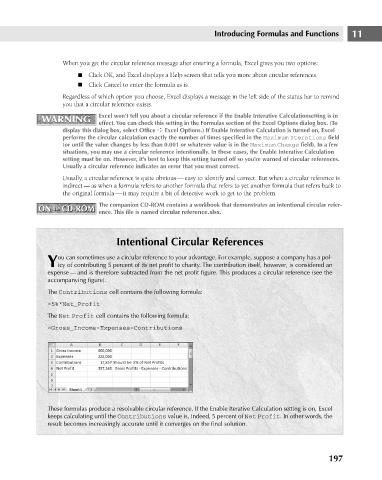Page 240 - Excel 2007 Bible
P. 240
16_044039 ch11.qxp 11/21/06 11:04 AM Page 197
Introducing Formulas and Functions
When you get the circular reference message after entering a formula, Excel gives you two options:
n Click OK, and Excel displays a Help screen that tells you more about circular references.
n Click Cancel to enter the formula as is.
Regardless of which option you choose, Excel displays a message in the left side of the status bar to remind
you that a circular reference exists.
Excel won’t tell you about a circular reference if the Enable Interative Calculationsetting is in
WARNING
WARNING
effect. You can check this setting in the Formulas section of the Excel Options dialog box. (To
display this dialog box, select Office ➪ Excel Options.) If Enable Interative Calculation is turned on, Excel
performs the circular calculation exactly the number of times specified in the Maximum Iterations field
(or until the value changes by less than 0.001 or whatever value is in the Maximum Change field). In a few
situations, you may use a circular reference intentionally. In these cases, the Enable Interative Calculation
setting must be on. However, it’s best to keep this setting turned off so you’re warned of circular references.
Usually a circular reference indicates an error that you must correct.
Usually, a circular reference is quite obvious — easy to identify and correct. But when a circular reference is
indirect — as when a formula refers to another formula that refers to yet another formula that refers back to
the original formula — it may require a bit of detective work to get to the problem.
The companion CD-ROM contains a workbook that demonstrates an intentional circular refer- 11
ON the CD-ROM
ON the CD-ROM ence. This file is named circular reference.xlsx.
Intentional Circular References
ou can sometimes use a circular reference to your advantage. For example, suppose a company has a pol-
Yicy of contributing 5 percent of its net profit to charity. The contribution itself, however, is considered an
expense — and is therefore subtracted from the net profit figure. This produces a circular reference (see the
accompanying figure).
The Contributions cell contains the following formula:
=5%*Net_Profit
The Net Profit cell contains the following formula:
=Gross_Income-Expenses-Contributions
These formulas produce a resolvable circular reference. If the Enable Iterative Calculation setting is on, Excel
keeps calculating until the Contributions value is, indeed, 5 percent of Net Profit. In other words, the
result becomes increasingly accurate until it converges on the final solution.
197