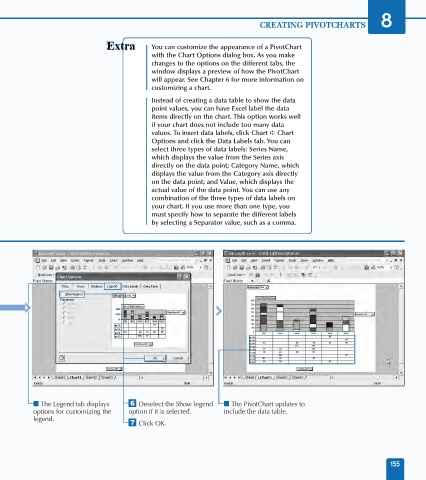Page 169 - Excel Data Analysis
P. 169
09 537547 Ch08.qxd 3/4/03 12:06 PM Page 155
CREATING PIVOTCHARTS 8
You can customize the appearance of a PivotChart
with the Chart Options dialog box. As you make
changes to the options on the different tabs, the
window displays a preview of how the PivotChart
will appear. See Chapter 6 for more information on
customizing a chart.
Instead of creating a data table to show the data
point values, you can have Excel label the data
items directly on the chart. This option works well
if your chart does not include too many data
values. To insert data labels, click Chart ➪ Chart
Options and click the Data Labels tab. You can
select three types of data labels: Series Name,
which displays the value from the Series axis
directly on the data point; Category Name, which
displays the value from the Category axis directly
on the data point; and Value, which displays the
actual value of the data point. You can use any
combination of the three types of data labels on
your chart. If you use more than one type, you
must specify how to separate the different labels
by selecting a Separator value, such as a comma.
■ The Legend tab displays Á Deselect the Show legend ■ The PivotChart updates to
options for customizing the option if it is selected. include the data table.
legend.
‡ Click OK.
155