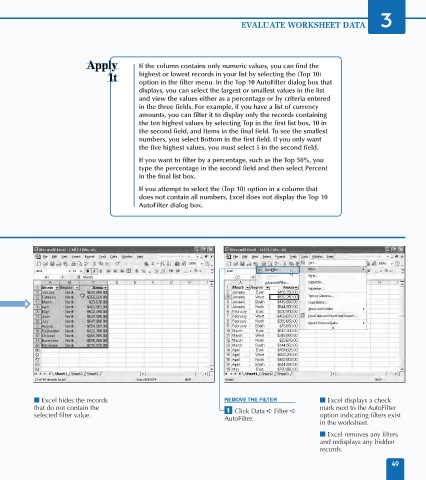Page 63 - Excel Data Analysis
P. 63
04 537547 Ch03.qxd 3/4/03 11:50 AM Page 49
EVALUATE WORKSHEET DATA 3
If the column contains only numeric values, you can find the
highest or lowest records in your list by selecting the (Top 10)
option in the filter menu. In the Top 10 AutoFilter dialog box that
displays, you can select the largest or smallest values in the list
and view the values either as a percentage or by criteria entered
in the three fields. For example, if you have a list of currency
amounts, you can filter it to display only the records containing
the ten highest values by selecting Top in the first list box, 10 in
the second field, and Items in the final field. To see the smallest
numbers, you select Bottom in the first field. If you only want
the five highest values, you must select 5 in the second field.
If you want to filter by a percentage, such as the Top 50%, you
type the percentage in the second field and then select Percent
in the final list box.
If you attempt to select the (Top 10) option in a column that
does not contain all numbers, Excel does not display the Top 10
AutoFilter dialog box.
■ Excel hides the records REMOVE THE FILTER ■ Excel displays a check
that do not contain the ⁄ Click Data ➪ Filter ➪ mark next to the AutoFilter
selected filter value. option indicating filters exist
AutoFilter.
in the worksheet.
■ Excel removes any filters
and redisplays any hidden
records.
49