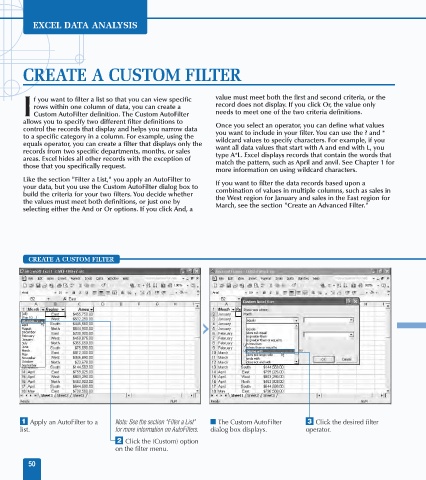Page 64 - Excel Data Analysis
P. 64
04 537547 Ch03.qxd 3/4/03 11:50 AM Page 50
EXCEL DATA ANALYSIS
CREATE A CUSTOM FILTER
f you want to filter a list so that you can view specific value must meet both the first and second criteria, or the
rows within one column of data, you can create a record does not display. If you click Or, the value only
I Custom AutoFilter definition. The Custom AutoFilter needs to meet one of the two criteria definitions.
allows you to specify two different filter definitions to Once you select an operator, you can define what values
control the records that display and helps you narrow data you want to include in your filter. You can use the ? and *
to a specific category in a column. For example, using the wildcard values to specify characters. For example, if you
equals operator, you can create a filter that displays only the want all data values that start with A and end with L, you
records from two specific departments, months, or sales type A*L. Excel displays records that contain the words that
areas. Excel hides all other records with the exception of match the pattern, such as April and anvil. See Chapter 1 for
those that you specifically request.
more information on using wildcard characters.
Like the section "Filter a List," you apply an AutoFilter to If you want to filter the data records based upon a
your data, but you use the Custom AutoFilter dialog box to combination of values in multiple columns, such as sales in
build the criteria for your two filters. You decide whether the West region for January and sales in the East region for
the values must meet both definitions, or just one by March, see the section "Create an Advanced Filter."
selecting either the And or Or options. If you click And, a
CREATE A CUSTOM FILTER
(Custom...)
begins with
⁄ Apply an AutoFilter to a Note: See the section "Filter a List" ■ The Custom AutoFilter ‹ Click the desired filter
list. for more information on AutoFilters. dialog box displays. operator.
¤ Click the (Custom) option
on the filter menu.
50