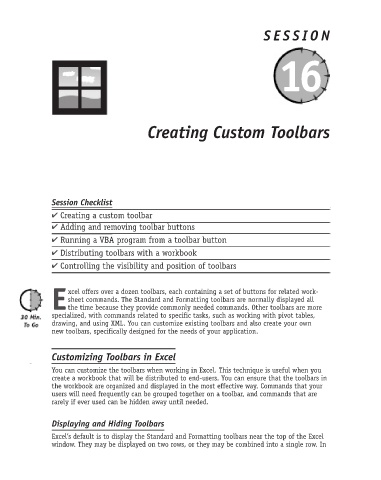Page 220 - Excel Progamming Weekend Crash Course
P. 220
k540629 ch16.qxd 9/2/03 9:34 AM Page 195
SESSION
16
Creating Custom Toolbars
Session Checklist
✔ Creating a custom toolbar
✔ Adding and removing toolbar buttons
✔ Running a VBA program from a toolbar button
✔ Distributing toolbars with a workbook
✔ Controlling the visibility and position of toolbars
xcel offers over a dozen toolbars, each containing a set of buttons for related work-
sheet commands. The Standard and Formatting toolbars are normally displayed all
E the time because they provide commonly needed commands. Other toolbars are more
specialized, with commands related to specific tasks, such as working with pivot tables,
drawing, and using XML. You can customize existing toolbars and also create your own
new toolbars, specifically designed for the needs of your application.
Customizing Toolbars in Excel
You can customize the toolbars when working in Excel. This technique is useful when you
create a workbook that will be distributed to end-users. You can ensure that the toolbars in
the workbook are organized and displayed in the most effective way. Commands that your
users will need frequently can be grouped together on a toolbar, and commands that are
rarely if ever used can be hidden away until needed.
Displaying and Hiding Toolbars
Excel’s default is to display the Standard and Formatting toolbars near the top of the Excel
window. They may be displayed on two rows, or they may be combined into a single row. In