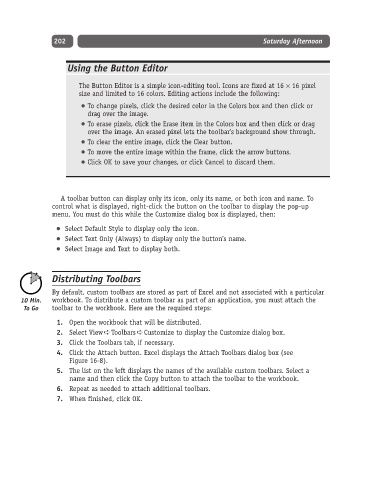Page 227 - Excel Progamming Weekend Crash Course
P. 227
k540629 ch16.qxd 9/2/03 9:34 AM Page 202
202 Saturday Afternoon
Using the Button Editor
The Button Editor is a simple icon-editing tool. Icons are fixed at 16 × 16 pixel
size and limited to 16 colors. Editing actions include the following:
To change pixels, click the desired color in the Colors box and then click or
drag over the image.
To erase pixels, click the Erase item in the Colors box and then click or drag
over the image. An erased pixel lets the toolbar’s background show through.
To clear the entire image, click the Clear button.
To move the entire image within the frame, click the arrow buttons.
Click OK to save your changes, or click Cancel to discard them.
A toolbar button can display only its icon, only its name, or both icon and name. To
control what is displayed, right-click the button on the toolbar to display the pop-up
menu. You must do this while the Customize dialog box is displayed, then:
Select Default Style to display only the icon.
Select Text Only (Always) to display only the button’s name.
Select Image and Text to display both.
Distributing Toolbars
By default, custom toolbars are stored as part of Excel and not associated with a particular
workbook. To distribute a custom toolbar as part of an application, you must attach the
toolbar to the workbook. Here are the required steps:
1. Open the workbook that will be distributed.
2. Select View ➪ Toolbars ➪ Customize to display the Customize dialog box.
3. Click the Toolbars tab, if necessary.
4. Click the Attach button. Excel displays the Attach Toolbars dialog box (see
Figure 16-8).
5. The list on the left displays the names of the available custom toolbars. Select a
name and then click the Copy button to attach the toolbar to the workbook.
6. Repeat as needed to attach additional toolbars.
7. When finished, click OK.